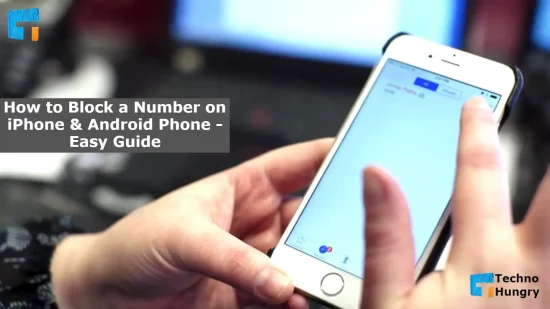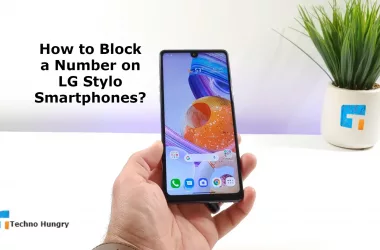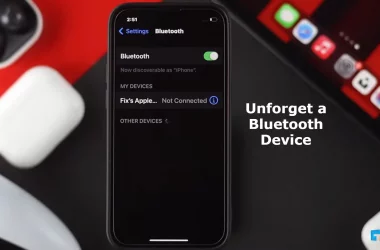Maybe you get spam calls from many numbers every day? If your answer is yes. Then you must know How to Block a Number on iPhone and Android Phone. Because if you know these methods, you can easily block your unwanted mobile numbers.
Smartphones have made it easier and faster to keep in touch with friends and family. But not everyone we call on our phone every day is someone we love or want to talk to.
Every day we get calls from strangers, telemarketers and many more unexpected ones, which is really annoying. But the message of hope is that we can get rid of this annoyance if we want to. Currently, there is a facility to block calls on smartphones.
Every smartphone has its own method for call blocking. Each company uses its own software to block calls on Android phones. There is also a facility to block calls on the iPhone side by side. So the rules of each phone are different. It is not possible to give a separate description of intercepting phone calls of each company. So the most popular Android phones are discussed here.
How to Block a Number on iPhone & Android Phone – Easy Guide

Through this entire post, I will teach you about both iPhone and Android Phones. So without wasting time, let’s learn one by one how to block a number on iPhone and Android Phones. Here First, we will learn about How to Block a Number on iPhone.
5 Easy Ways: How to Block a Number on iPhone?
The iPhone is one of the most widely used smartphones today. So if you are an iPhone / iOS user, this part of the post is for you. Because in this part of the post, you have written about how you can easily block an iPhone number. So follow the steps to block the specific number of your phone.
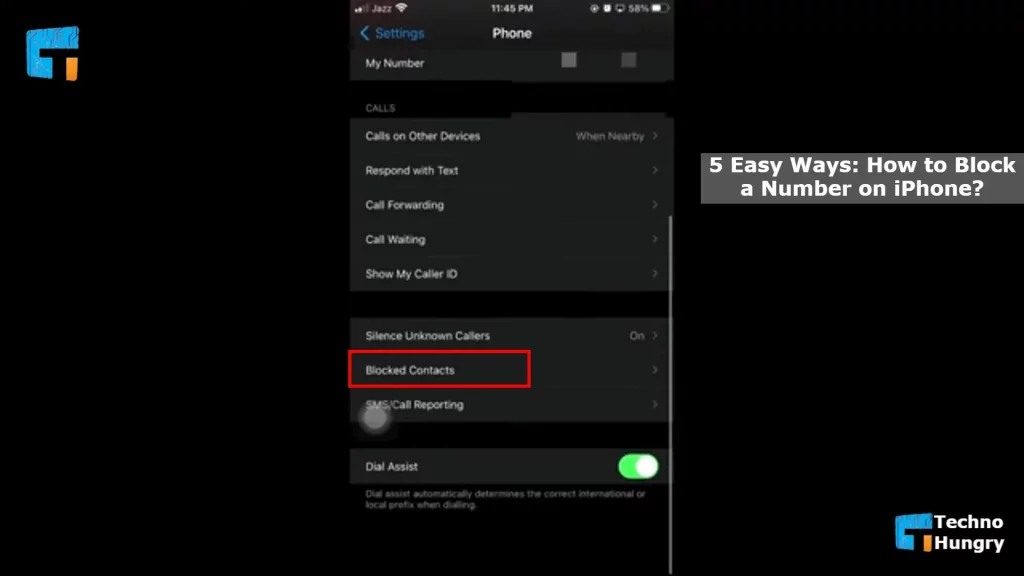
How to Block a Number on iPhone
Way No 01: How to Block a Recently Called Number on iPhone
Follow the steps below to block a recently called number on iPhone.
- First, enter the home screen of your mobile. Open the phone app from here.
- Now click on the All Call option. Here you will see all the numbers. Meaning here, you will find a list of incoming and outgoing calls.
- The number at the top of the list is Recently Called Number. If you are confused, check the time, date and bar next to the number.
- To block that number, click on the Details (i) option on the right side of the number. By clicking on this option, you will find more detailed information about that number. For example: how many times the call has been made or how many times the call has come, how long has been spoken, when it has been said, etc.
- Now you will see many options here. To get the opportunity to block the collar, scroll down with your finger.
- Click “Block Caller” from here. As soon as you click on this text, a popup notification will appear on your phone screen.
Note: You will not receive phone calls, messages, or FaceTime from people on the block list.
— Notification for Block a Number on iPhone
- Now click on the “Block Contact” option for the last time.
So hopefully, you have been able to block your desired number. Using this method, you can easily block any number that is recently Called. As a result, you will no longer be bothered by that particular number.
May Yiu Also Like: How to Use iOS Apps on Android Phones – 2 Easy Ways
Way No 02: How to Block a Contacts List Number on iPhone
Follow the steps below to block a number from the iPhone’s Contacts List.
- First, enter the home screen of your mobile. From now on, go to All Apps and open the Contacts Write app. Suppose you have difficulty finding the Contacts app. In that case, you can open Contacts by clicking on the option next to the Recently Called option from the phone apps.
- Now find the number you want to block from Contacts. Once the number is confirmed, click on it. After clicking, some options will come in front of you.
- Find the “Block this Caller” option from these options and click on it. “Block this Caller” will send you a notification immediately.
Note: You will not receive phone calls, messages, or FaceTime from people on the block list.
— Notification for Block a Number on iPhone
- With this notification comes an option called Block Contact. Block your desired Contacts List Number by clicking on the past.
If you have any problem with blocking Contacts List Number, then reread the steps. And block the annoying numbers in your Contacts List.
Way No 03: How to Block Spam Calls via 3rd-Party Apps on iPhone
You can also block Spam Calls by using 3rd-Party Apps on your iPhone. So all you need to do is have a Spam Calls blocking app on your phone. In this case, I will suggest Truecaller and RoboKiller. But let’s learn more about how this is done.
- To block iPhone Spam Calls using 3rd-Party Apps, download and install one of the apps mentioned above from the app store.
- Now open the setting option of your phone and find the phone option from there.
- After finding the phone option, click on the past to enter.
- From now on, click on Call Blocking and Identification option. After clicking on the opportunity, you will see the app installed here shortly before.
- Now open it by clicking on the button on the right side of the app. As soon as the option is activated, its colour will turn green.
By using this type of 3rd-Party Apps, you can easily block Spam Calls if you want. This way, you will not be bothered by any other spam number. So that you can get rid of the hassle of spam calls.
Way No 04: How to Block a Contact Number via FaceTime on iPhone
Follow the steps below to block a contact number using FaceTime.
- First, open your phone’s settings menu.
- Find the FaceTime option by scrolling down here. After finding FaceTime, click on this option. After clicking, you will have to wait a while for the whole menu to load.
- When the whole menu is loaded, you will see an option at the bottom, Blocked Contacts. Now click on it. You can easily see all the numbers in your contact list by clicking on this option.
- Now click on the Add New option to add a new number. After clicking here, you will see all the contact numbers that your phone has saved.
- Now click on the number or the person you want to add to the FaceTime blocked list. As soon as you click, that number will be added to the FaceTime blocked list.
So by following these steps, you can easily block any number in your contact.
Way No 05: How to Block all Callers Not in Your Contacts List on iPhone
Follow each of the steps below to block all contacts at once using the Do Not Disturb option.
- First, open your phone’s settings menu and find the Do Not Disturb option.
- After finding the Do Not Disturb option, click on it. After clicking, it will open you with a new menu.
- Enable the Do Not Disturb option from here. As soon as it is enabled, it will turn green. Will send a notification side by side.
Note: When Do Not Disturb is enabled, calls and alerts that arrive while blocked will be silenced, and a moon icon will appear in the status bar.
— Do Not Disturb Enable Notification
- As long as you use this feature on your iPhone, your phone will not receive calls from any number. But if someone calls you, then Do Not will show them in this moon icon. By doing this, you can make epochs with those contacts next time.
Important Note:
- Using this method will not call you from any number, including your contact list number.
- If they send VOPC mail without calling you, they will not be notified to you.
- Following this procedure will never let the caller know that their number has been blocked. So this is a very effective method to quickly spread any number.
Hopefully, you have been able to stop your phone calls from using the Do Not Disturb option.
Also Read: Why is my Phone Overheating so Quickly & How to Fix It?
How to Unblock a Contacts Number on iPhone?
In this previous, I have shared with you 5 practical and easy ways about How to Block a Number on iPhone. So now maybe you can block any number on your phone. But now, if you want to Unblock numbers, how do you do it?
So now I will teach you how to Unblock a Contacts Number on iPhone. So let’s learn this in a few simple steps.
- First, open the settings menu of your phone and find the phone option from here. Scroll down to see the choice.
- When you find the phone option, click on it.
- Now select Blocked Contacts from here. After clicking on the Blocked Contacts option, a list of Blocked Contacts will appear in front of you.
- Find the number you want to unblock from here.
- After finding the number again, swipe the button next to the number to the left. By doing this, your selected number will be unblocked.
By following these steps completely (Setting > Phone > Blocked Contacts > Find the Number > Swipe and Unblock), you can easily unblock any blocked number if you want.
So far, you have learned about, How to Block a Number on iPhone. Also, How to Unblock a Contacts Number on iPhone. Next, let’s find out more about How to Block a Number on Android.
Also Read: How to Turn off Likee Videos in IMO – A Easy Guide
5 Easy Ways: How to Block a Number on Android Phone?
Annoying calls from that number can be easily stopped by putting the random numbers in the block list every day. You can easily enjoy this feature of call block on Android phones.
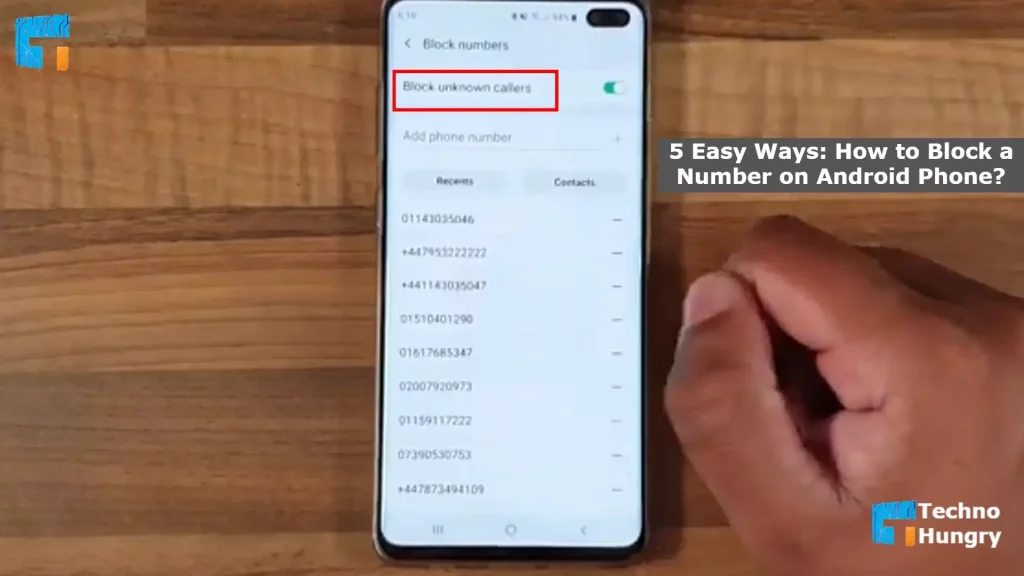
Here,
- Stoke Android Number Block
- Number Block on Samsung phones
- Number Block on LG phones
- Number Block on HTC Phone
- Third-party app for Number Block
I will teach you how to block numbers on an Android phone using these 5 methods. Let’s get started.
Way No 01: How to Block a Number on Stoke Android
There are two ways to block calls on stock Android phones like Google Pixel or Nexus 6P.
The simplest is,
- Open the app on your phone and go to the recent call list.
- Hold down the number you want to block for a while and select ‘Block Number’.
The other being,
- Open the phone app
- Tap the three-dot menu icon in the upper right-hand corner
- Select setting
- Go to ‘Call Blocking’ and add the number you want to block.
Way No 02: How to Block a Number on Samsung Phone
Samsung is a top-rated Android company. To block calls on Samsung Android phone: –
- Open the phone app
- Select the number you want to stop and click More (in the upper right corner)
- Select Add to auto reject list
- Go to settings for removal or further editing
- Open Call Setting from there
- Then select All Calls
- Enable the latest Auto Reject option
Way No 03: How to Block a Number on LG Phone
If the Android set in your hand is LG, then see how to block calls on LG Android phones. Here too, like other phones. But there is little change.
- Open the phone app
- Tap the three-dot icon (in the upper right corner)
- Select Call Setting
- Select Reject Calls
- Tap the ‘+’ button and tap the number you want to Block
Way No 04: How to Block a Number on HTC Phone
- Open the phone app
- Hold down the phone number
- Select Block Contact
- Select OK
- You can also remove the numbers in the People app if you want
Read More: How to Uninstall Apps on an Android Phone – 3 Best Ways
Way No 05: How to Block a Number on Android phone Using Third-Party App
Suppose your used Android phone does not have a call block facility or are not satisfied with that facility. In that case, there is another method for call block. You can quickly get rid of annoying phone calls by using a third-party app. There are many third-party apps in the Google Play Store that can be used to block calls. For example, Mr Number, Call Blocker, Calls Blacklist, etc.
No 01: Mr Number
Mr Number is a free app from which you can block unexpected phone calls and text messages. This app will protect your phone from spam, keep the ringtone of the marked numbers silent. Even if you want, you can cut off your communication with everyone worldwide through this app.
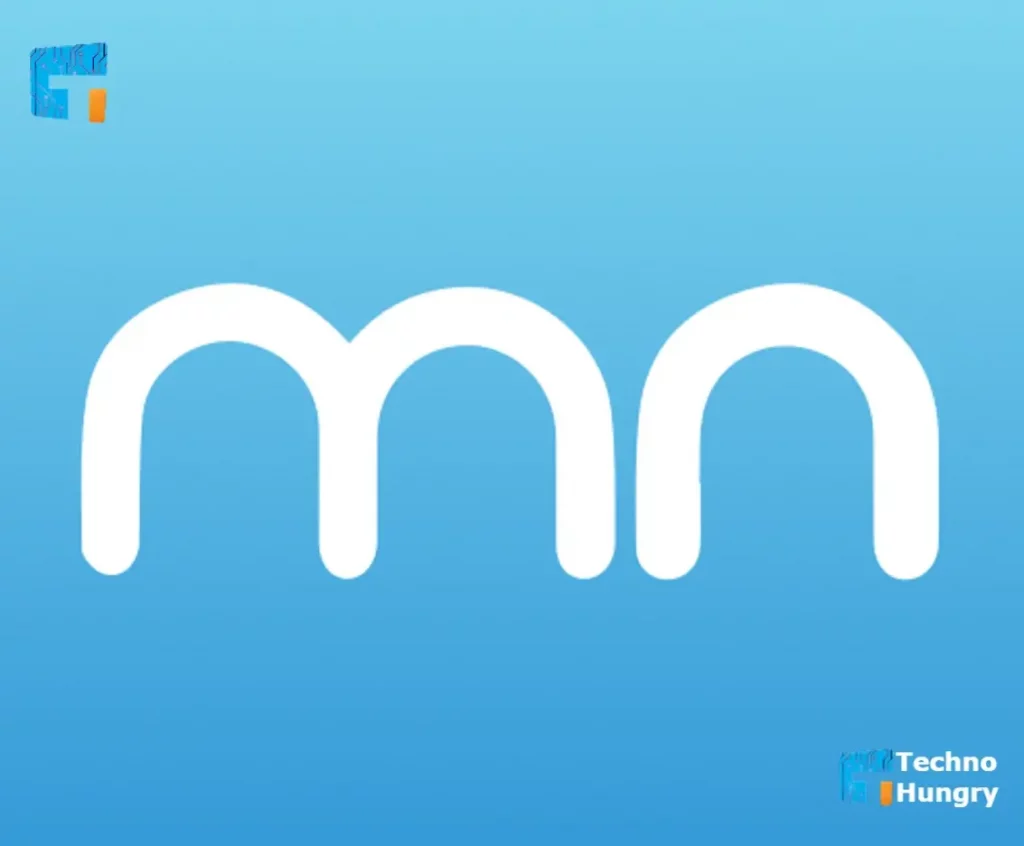
Mr Number
How to Use Mr Number App to Block a Number: –
- Mr Number Download, install, and launch the Number app. Click OK to start.
- Verify your country. Mark your country with country code and add your phone number. Then click OK.
- Click No to block any number. Or click on the barrier icon in the upper right.
The Blocklist has 3 Tabs:
- Hang up
- Voicemail
- Exception
If you put the number in the hang-up list, the call from that number will actually hang up automatically. If you list in Voicemail, the call will go to your voicemail box. You can add numbers differently in the Hang-up and Voicemail tabs.
Add the numbers of the people you want to keep in touch with on the Exception list, that is, your family and friends. Then no one outside of your selected list will bother you with the call.
No 02: Call Blocker
There are two free and paid versions of the Call Blocker app. If you choose the paid version, you will have the security of keeping your personal messages and call lists separate.

Call Blocker
How to Use Call Blocker App to Block a Number: –
- Download Call Blocker, install and launch the Call Blocker app. Click Agree to start.
- Click Blocked Calls from the app’s main menu.
- Click the Add button (an icon with an X mark)
- You will find blocklist and allowlist tabs on the screen. Click Add number to add the contact. With this app, you can block calls on your Android phone from your call log, SMS log, or typing the number directly. The numbers that you Blacklist will be blocked, which means no more calls from them. And you will get the phone from the number in the allowlist as before.
No 03: Calls Blacklist

Calls Blacklist
You can get the Call Blacklist app for free on Google Play Store. But, of course, there is also a paid version.
Just like the previous ones, launch the app and add numbers to the Blocklist. Here you can add call log, SMS log or number directly. The numbers on the Blacklist will never bother you with the phone again.
For You: How to Protect Smartphone from Hacking – 12 Expert Advice
Last Words
From the above discussion, you are now sure, How to Block a Number on iPhone & Android Phones. You can easily avoid annoying phone calls directly from your phone or by using a third-party app by blocking calls on your iPhone & Android phone.
If you have any questions about How to Block a Number on iPhone & Android Phones, you can share them with me in the comments below. First, however, I want to make it easy with the answer to your question.
If you like the whole post and think it is useful information. Then you can definitely share it with your family and friends. By doing this, those who are suffering from this problem will find a solution.