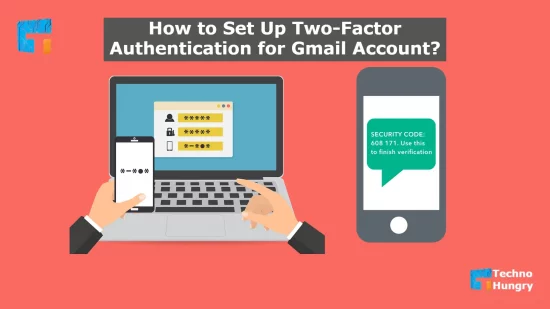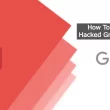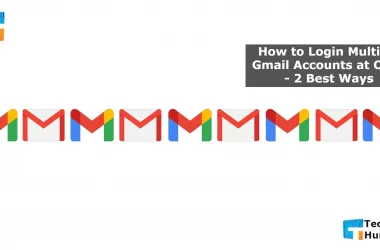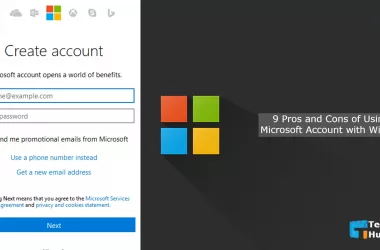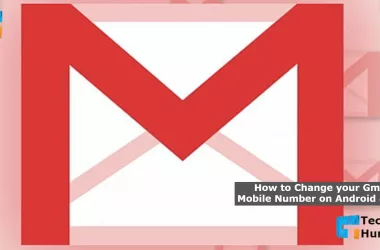There is no option to add two-step verification to your Gmail account to keep your Gmail intact. But do you know How to Set Up Two-Factor Authentication for Gmail Account? Since you are reading this, I can say that you do not know about “How to Set Up Two-Factor Authentication for Gmail Account.”
But that’s not the problem. Because today I will teach you how to easily add two-step verification of Gmail account on mobile or computer through this whole post. But before we start, let’s discuss in detail about Two-Factor Authentication.
Since Gmail launched in 2004, there are now 1.4 billion users (April 2017). The number of Gmail users is increasing day by day. Almost everyone uses Gmail because of the many benefits. Although there are many free email account services, it is essential to provide Security as Gmail has more users.
Gmail users are also increasing due to the increase in the number of Android phone users. Because to get some unique benefits of Android, it is mandatory to open a Google account.
As the number of Gmail users grows, so does the amount of Gmail hacking. Most Gmail accounts are hacked mainly because of user errors. But a simple task, in most cases, can protect your Gmail from being hacked. This is called two-step verification.
What is Two-Step Verification?
Two-step verification is basically a simple name for two-factor authentication (2FA). However, for the sake of understanding, we will refer to the method in this article as Two-Step Verification.
Before we know what it is, we need to know about Multi-Factor Authentication (MFA). Simply put, multi-factor authentication is the process of verifying the user’s access to a digital account in multiple ways.
Suppose you want to log in to a Facebook or Google account. In this case, if you can log in only with a username and password, then it will not be called multi-factor authentication. However, suppose you have to provide one or more proof of the account once or twice after entering the password. In that case, that method will be called multi-factor authentication.
A type or a particular state of multi-factor authentication is called two-factor authentication. Usernames and passwords in an account, then going through multiple steps is very tedious and time-consuming. But again, the password is not enough for Security. However, it is less troublesome to identify the user after giving the password only one more step. It also strengthens Security. And this method is called two-step verification.
After entering the password, the user requested another code, which comes to his phone immediately via call or message, or email from that system.
How Does Two-Step Verification Work?
Suppose your Gmail account doesn’t have two-step verification now, and no one knows your Gmail account password. Anyone who knows your Gmail account password can access it by logging in on their mobile with your Gmail account password.
But if you have two-step verification on your Gmail account and someone knows the password for your Gmail account. So if you want to log in to your Gmail account that you know the password of your Gmail account, you have to log in with the verification code from your job.
This means that even if someone knows the password of your Gmail account, you will not be able to log in to your Gmail account until you have given the verification code of your mobile.
Suppose anyone knows the password of the account on which you will turn on 2-step verification. In that case, they will not be able to log in to your account with just that password.
Why Use Two-Step Verification?
Hopefully, you already understand what two-step or two-factor verification is. After so much discussion, you must have understood why this verification is essential.
If you have this verification enabled in any online accounts, it can only be logged in with a password. A code will be required, along with the password. This means that even if someone somehow finds out your password, they will not be able to log in to your account.
He also needs to know the code on his phone to log in. Since the phone or mail is only with you, there is no possibility of knowing the code. As a result, your account will be more secure.
This was today’s discussion on two-step verification. Many things have to be omitted to make the writing easy and concise. So if you have any questions about this verification, write them in the comments. I will try to answer it as soon as possible.
Also Read: How To Fix Gmail Account Login Problem on Mobile?
How to Set Up Two-Factor Authentication for Gmail Account? – Step By Step
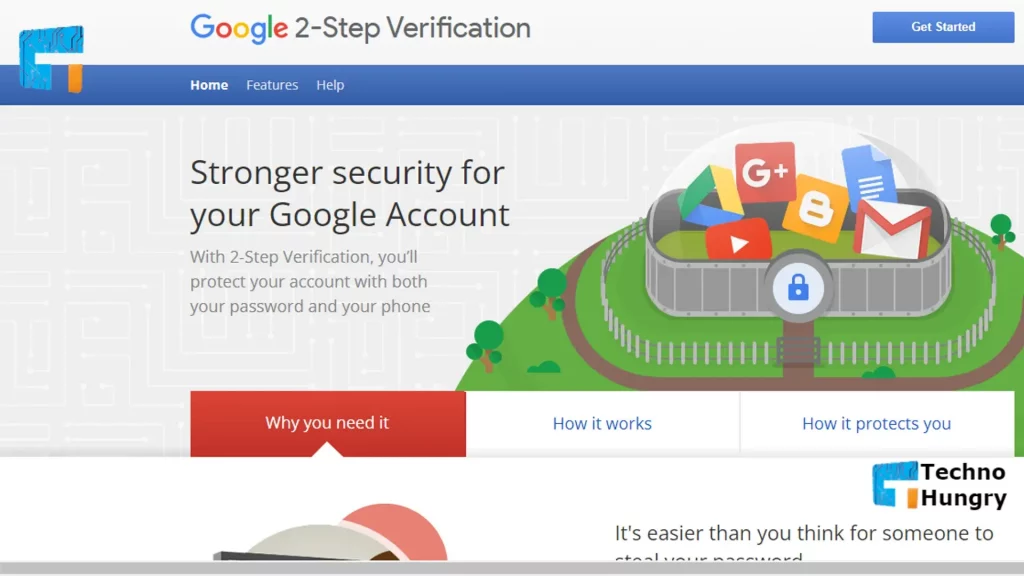
Step No 01
To enable Gmail 2-Step Verification, first log in with your Gmail ID in a web browser.
Step No 02
Notice that an icon marked in red at the top right appears to be the first letter of your name or your picture. Click there. After clicking the My Account option will appear, click on that option. Clicking will open a new tab.
Step No 03
Click on the Sign marked in red & Sign & in Security. Clicking on the Sign-in & Security option will take you to the next step. If you scroll down a little on that page, you will get a part of the password & sign-in method below.
For You: How to Change your Gmail Mobile Number on Android?
Step No 04
There is a 2-Step Verification option turned off in the marked red cell. Click on 2-Step Verification – Off to start two-step verification. After clicking, a new tab will open. Click here to see the Get Started text option. Clicking on getting Started will bring up a new tab.
Step No 05
You will need to enter a phone number in the box to enable two-step verification. You will receive a message with the verification code on this phone number. You can get the verification code in two ways, via message or phone call. If you want to take it through message, click on the Text message and if you want to get it in the form of a call, then click on Phone Call. After selecting the option, click on the TRY IT text button. Clicking on the TRY IT text will send a six-digit verification code message to your phone number, and a new tab will open.
Step No 06
Note that the six-digit message sent to your phone number must be placed in the box of entering The Code marked in red in the picture above. Then click on the NEXT text button. After clicking on the Next button, you need to go one step further. There you will see a new option called TRUN ON text. Click on that option. Your two-step Gmail verification code will be turned on.
Read More: Top 10 Free Email Account Services Provider
Last Words
So you know now How to Set Up Two-Factor Authentication for Gmail Account. I hope you turn on Two-Factor Authentication on your ID. Turning on two-step verification means that your phone will receive a code every time you log in to Gmail. After entering this code, you will be able to log in to Gmail. This method is very effective in increasing the Security of Gmail.
However, if you want to increase their Security, you can continue with other options. If you are a little aware, you can be 90% safe from any hacking.
Hopefully, the post How to Set Up Two-Factor Authentication for Gmail Account was useful for you. If you want to know more about this, please share it with me in the comments below. One more thing, of course, is to stay connected with our Techno Hungry family by sharing the post with your friends and family.