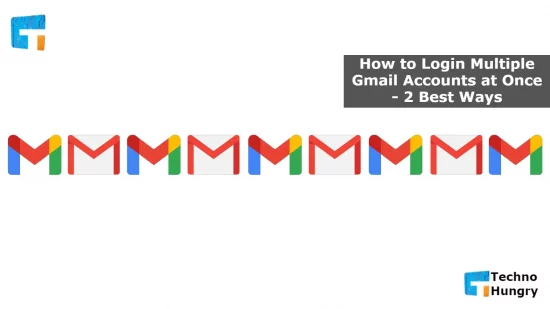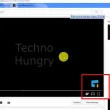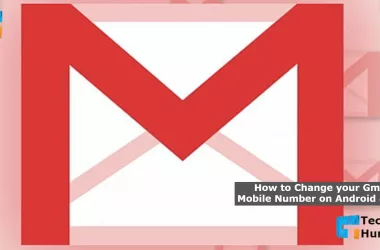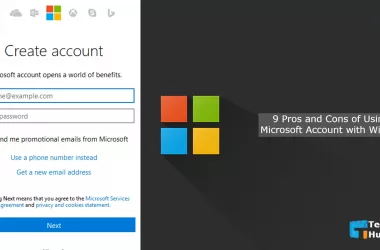How to Login Multiple Gmail Accounts at Once: Currently, most people use multiple Gmail accounts. It is seen that some people use one Gmail for personal use and another for business. Using multiple Gmail is definitely a good thing. However, utilizing various Gmail seems like a daunting task to many. This is normal because every time you use a different Gmail, you need to sign in or change your browser.
But these methods are basically ancient. There are many more simple ways to use multiple Gmail simultaneously and securely. So, in the updated world, why would you stay backdated using complex methods. And so, in today’s article, I will look at How to Login Multiple Gmail Accounts at Once.
How to Login Multiple Gmail Accounts at Once – 2 Best Ways
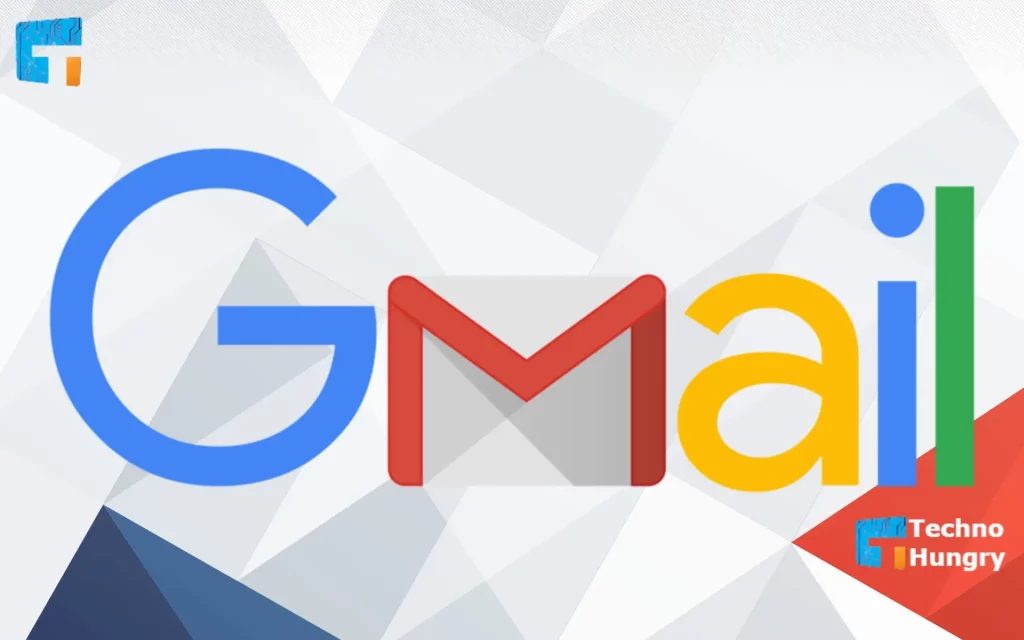
Way No 01: How to Login Multiple Gmail Accounts at Once Using Computer
People use Gmail on their computers as well as their smartphones. However, Gmail is used on computers using Internet browsers. So the way to use multiple Gmail simultaneously on a laptop is a bit different from a smartphone. There is no reason to be afraid of being other. Computers and smartphones are pretty easy to use multiple Gmail together on both devices. You need to use any internet browser to use Gmail on your computer.
- Open your favorite internet browser.
- Enter mail.google.com in the browser’s address bar, and press Enter to log in to any Gmail ID.
- A new page will appear. Enter your Gmail ID on this page and click Next. Enter your Gmail ID password this time. If you enter the ID and password correctly, you will be able to successfully enter Gmail.
- The first job is done. This time, our job is to add our 2nd Gmail. To do this, click on your profile picture on the right side of your Gmail. Now click on Add Account.
- After clicking on Add Account, a new login page will appear again. Now enter the Gmail and password of your 2nd ID on this login page. If everything is correct, you will be able to successfully enter 2nd Gmail.
- By clicking Add Account, you can add more Gmail IDs.
- If you click on the profile picture on the right side of your Gmail, you will get a list of your multiple IDs like the picture below. This time, click on the Gmail ID you want to access and enjoy various Gmail uses.
For You: Top 10 Free Email Account Services Provider
Way No 02: How to Login Multiple Gmail Accounts at Once Using Android Phone
On Android phones, people usually use Gmail in both browser and app. Although the number of Gmail app users is relatively high. But I will show both methods.
Using a Mobile Browser
- Go to mail.google.com from any browser.
- Then enter your Gmail and password. If everything is done correctly, the following page will appear.
- Now click on the icon on the left.
- After clicking on the icon, the next page will appear. Click on your Gmail from this page.
- Then add your 2nd Gmail by clicking Add Account.
Using the Gmail App
- Enter the Gmail app and click on the icon on the left.
- Now click on Settings below.
- Then click on Add Account.
- After clicking Add Account, select Gmail.
- Then log in to your 2nd Gmail and enjoy multiple Gmail fun.
Also Read: How to Change your Gmail Mobile Number?
Last word
When using multiple Gmail accounts, the default Gmail will usually be the first one you log in to. So every time you enter Gmail, the first Gmail or the default Gmail will show up first. You can change that to access another Gmail. And of course, it is essential to increase the security of the Gmail account. Turn on two-step verification to increase Gmail security.
I hope you have learned how to Login Multiple Gmail Accounts at Once. If you have any questions about Login Multiple Gmail Accounts at Once, please comment now. You will get the answer to your query very soon. If the post is helpful for you, share it with your friends now.