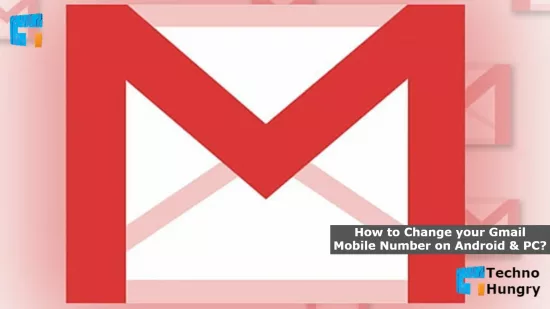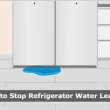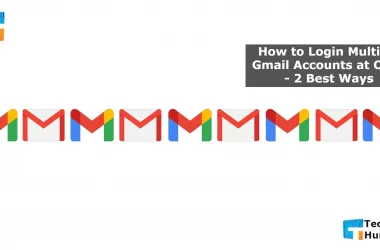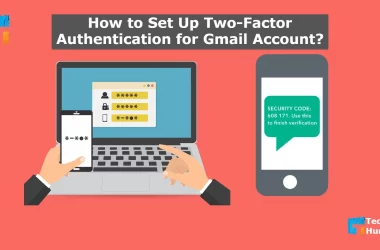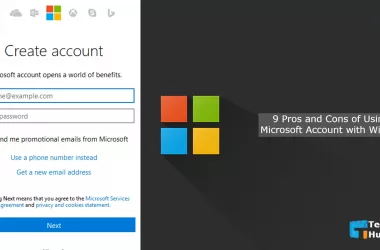You have a Gmail account. Now you want to change the phone number used in your Gmail account. But you do not know how to change your Gmail mobile number? This is not a problem. Today I will teach you How to change your Gmail mobile number on Android & PC/Computer. So after you have finished posting, you will be able to change the phone number you used in Gmail.
Gmail is a free service provided by Google Inc. We know that 5 things can be done with just one Gmail account. In fact, not 5, but innumerable things can be done. There are 5 most essential works in it. In addition to these, it is necessary to have a Gmail account to do many other things online, especially to use Google’s free services.
We have to use anyone’s mobile number when opening a Gmail account. Many of us have more than one mobile number, so we often give one without thinking. Later many people need to change this Gmail number.
Again, many Gmail users first open an account with the number, then do not want to keep it. Want to give you another number. In many cases, it is seen again. Forget the number with which you have opened the account. If you can’t remember it anymore, then search Google for a solution.
We are writing this for these people. Those who have forgotten the number will know it from this article, while those who want to change the number will be able to do the same. Although there are ways to open a Gmail account without a number; You can even open as many accounts as you like. However, it is better to give numbers, and for those who have already given numbers, this article is helpful.
Let’s move on to the main tutorial on How to change your Gmail mobile number on Android & PC/Computer.
2 Ways: How to change your Gmail mobile number on Android & PC/Computer?
There are two ways to find out the number you used to open a Gmail account or to use another number by changing that number.
- Using Android Phone.
- Using PC or Computer.
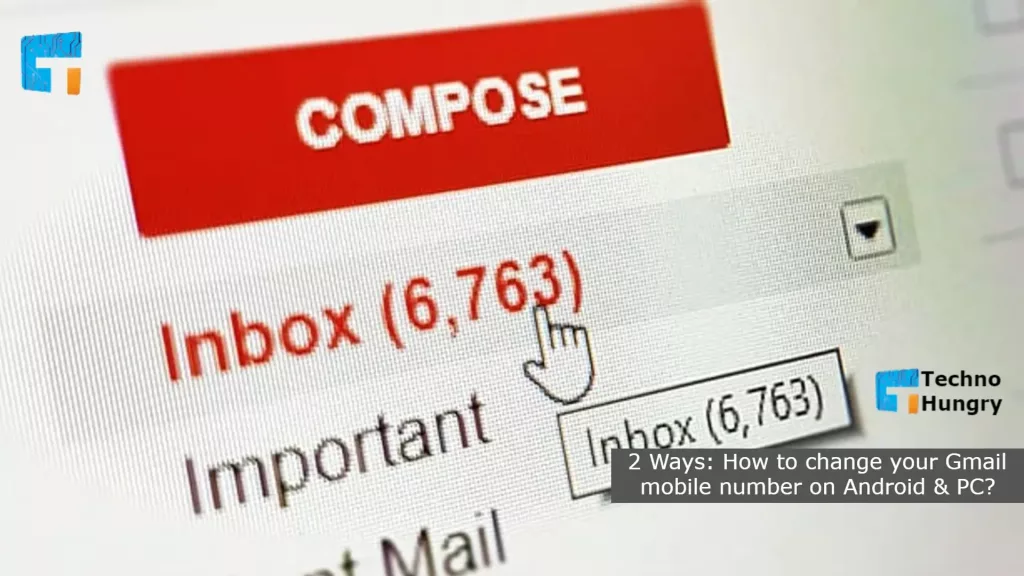
How to change your Gmail mobile number on Android Phone?
- Open the Gmail app from your smartphone, then log in. If you have already logged in, you don’t have to do it again.
- Look at the top left. There are three straight lines from top to bottom with search bars on either side. You click on this icon in the 3 straight lines on the left.
- A long menu bar will open to see various options like Inbox, Draft, Sent, Outbox, etc. Come to the bottom of these and see Settings. Click on these Settings.
- Click on your email address from the page that will open.
- Click Manage your Google Account.
- Another page will open where you will see Home, Personal Info, Data, Personalization, etc., written in the top bar.
- From these, click on Personal Info.
- See first, there is Basic Info, then there is Contact Info. This section shows the mobile number you have given. Click on the arrow on the right, go to the edit option, change the number and save.
How to Change your Gmail Mobile Number on PC or Computer?
- Login to your Gmail account.
- Go to settings by clicking on your profile picture or clicking the settings icon on the left.
- The page that opens will have General Settings by default. There are various options from top to bottom Language, Phone Number, Maximum page size, etc. At the very top of these, just below the Settings text, there is an address bar.
- Where General, Labels, Inbox, Accounts, Import, etc., are written from left to right. From here, click on Accounts and Import.
- The page that will open, options from the top to the bottom of the Change Account Settings, Using Gmail for Works, Import Mail, Contacts, etc. Look at the Change Account Settings. There are three options from top to bottom – Change Password, Change Password Recovery Options, and Other Google Account Settings. Your job is to do the latter. So, click on Other Google Account Settings.
- A new page will open; from there, click on Personal Info.
- See, there is Basic Infor at the beginning where there is some more information, including your name, date of birth, and password. In the next section, your Contact Info shows your email address and mobile number. Double click on the number.
- This will open a new page, and an edit sign will appear on the right side. Change the number by clicking on this sign.
May You Also Like: How to Play YouTube in the background on Android?
Have you been able to change the mobile number used in your Gmail? I hope you have done it after the whole post. So now you know How to Change your Gmail Mobile Number on Android & PC/Computer. If the post works for you, share it with your friends now.