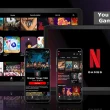There is an internet system on mobile but not on a computer or PC! So you want to know How to Connect Mobile Internet to Computer. If your answer is YES, then you are reading the right blog post.
Because today I will teach you in detail about How to Connect Mobile Internet to Computer – 3 Easy Ways through this full post. This poster lets you learn more about connecting to Mobile Internet to Computer via WiFi hotspot, Bluetooth, and USB cable.
Often we need to use mobile InternetInternet on computers. In particular, when a computer needs to do some critical net browsing, it is necessary to use a mobile net as there is no net on the computer. This need may occur at least once in a lifetime. Although almost all of our computers now have WiFi access.
The process of using the net from mobile to laptop or desktop computer is straightforward. In the language of technology, this process is called tethering. Before entering into the main discussion, let us know the users’ relevant issues and some questions and answers at the end of the main article.
So before you go into details about How to Connect Mobile Internet to Computer, let’s learn a little better about Tethering.
What is Tethering?
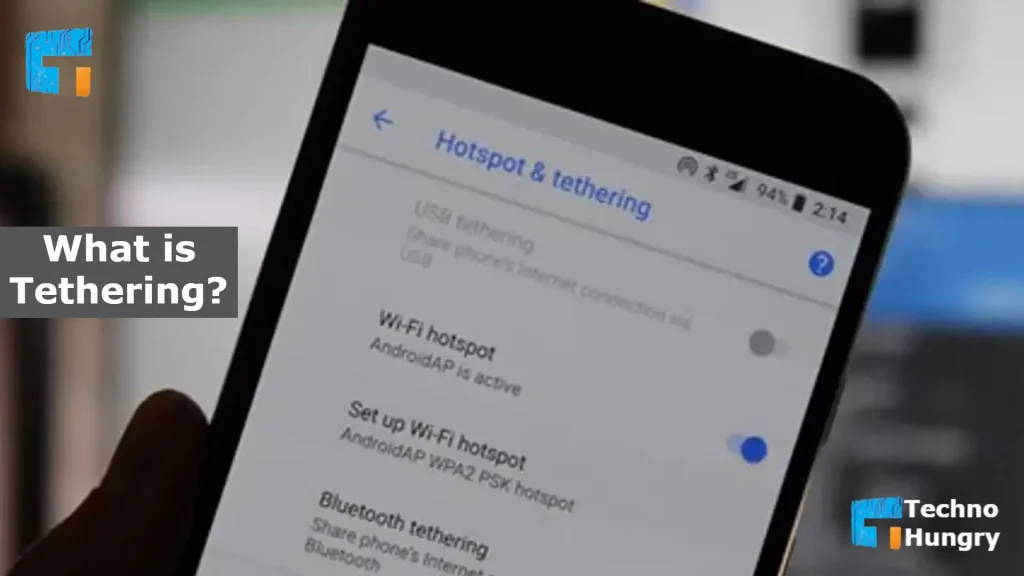
Tethering is a technical term used to connect any mobile to any other device, including a computer. This allows you to browse data, files, documents, and everything from one device to another.
In particular, this tethering option is helpful for use on mobile internet computers or any other device. There are three ways you can tether. That is, you can use mobile data on the computer. The ways are-
- Via Wireless Hotspot
- Via Bluetooth Option
- Via USB Cable
You need to turn on whatever you want to connect with. In other words, with any one of them, you can easily use mobile data on the computer. So let’s learn how to connect Mobile to Computer Internet with each of them.
What is the Need to Connect the InternetInternet from Mobile to Computer/PC/Laptop?
It all depends on what you are connecting to the Internet. Data cable, hotspot, and Bluetooth need something different. The same thing applies to hotspots and Bluetooth. There is no need for that. In this case, just a smartphone and computer in your hand is enough.
However, some computers may need a Wireless USB Adapter. However, suppose you want to connect to the data stream internet, of course. In that case, the internet connection work will be completed only if the data cable is a data cable and smart mobile and computer.
How to Connect Mobile Internet to Computer – 3 Easy Ways
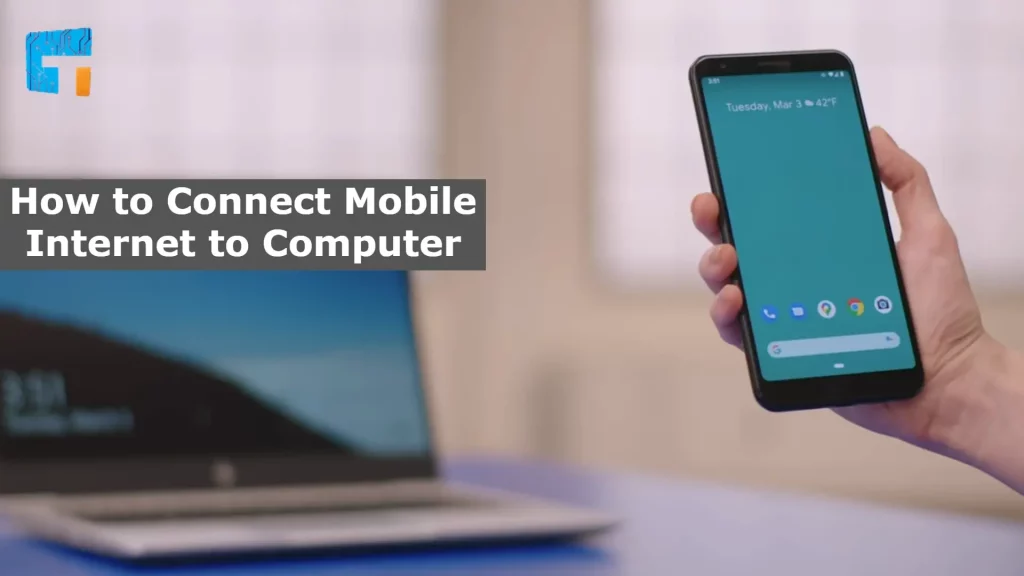
You already know about 3 ways to provide internet connection from mobile to computer. So let’s discuss in detail How to Connect Mobile Internet to Computer – 3 Easy Ways. Let me say here that you can use the Internet from mobile to computer by following any method. So follow a way of your choice.
Way No 01: How to Connect Mobile Internet to Computer via WiFi – Hotspot
The most popular means of exchanging the InternetInternet between mobile and computer is the WiFi hotspot. By Using mobile Internet and WiFi connections, our smartphones create a private network secured with a password.
If you want to connect to the Internet via mobile hotspot and computer WiFi, you need a Wireless USB Adapter. Most of the time it is set up on many computers from the company. However, in many cases, they have to buy and use it themselves.
So today, we will discuss those who do not have Wireless USB adapters on their computer and those who do.
Requirements
- Computers with network cards
- Smartphone with internet data
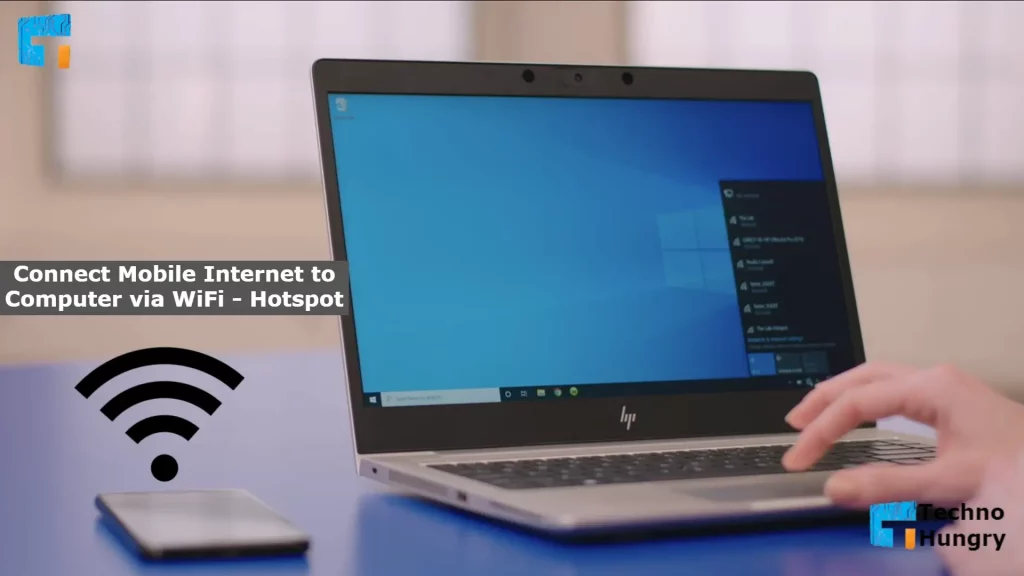
Follow the Step by Step Guide to Connect Mobile Internet to Computer via WiFi – Hotspot.
- First, you need to connect the Wireless USB Adapter to any USB port on the computer. And all will be well.
- Now turn on the data of your mobile.
- After turning on mobile data, go to the mobile setting option.
- From the Settings, now click on the Connection option.
- Now, look at the many options related to the network. Click on Mobile Hotspot and Tethering option from here.
- Now that the new phase has come turn on the Mobile Hotspot option from here.
- For now, your mobile is done. Now you need to do a little work on a PC or computer.
- If you are using Windows 10, look in the bottom right corner of the computer screen. There is a sign or icon related to the network. Click here.
- Take a moment to click on the WiFi icon from here. When WiFi is turned on on the computer, see a name with the name of your mobile device is visible here.
- Give it a click.
- After a while, see the connected text on the WiFi icon of your PC. That means your mobile phone has an internet connection to the computer. Now you can use the Internet.
The above method or way is to connect to the Internet through your mobile hotspot and computer WiFi. Now let’s know How to Connect Mobile Internet to Computer Via Bluetooth.
Read More: How to Increase Mobile Internet Speed – 9 Effective Ways
Way No 02: How to Connect Mobile Internet to Computer Via Bluetooth
Bluetooth can be easily used on mobile internet and data computers. At present, Bluetooth 5.0 is much faster than before, can transfer data at a speed of 2 Mbps, and can cover distances up to 800 feet.
Although Bluetooth is not faster than WiFi, using it will save your battery power up to several times. In addition, the easiest way to connect the InternetInternet between mobile and computer is to connect via Bluetooth. So let’s find out, How to Connect Mobile Internet to a Computer Via Bluetooth.
Requirements
- Internet data on mobile
- USB Bluetooth on the computer
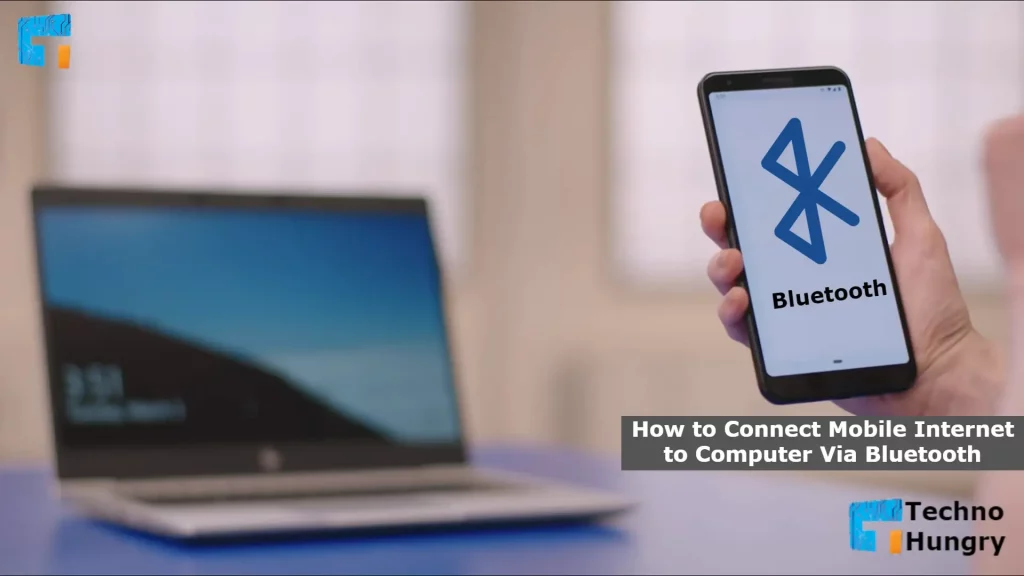
Follow the Step by Step Guide to Connect Mobile Internet to Computer via Bluetooth.
- Go to the main settings of your smartphone and find Bluetooth Tethering. Depending on the brand, this option can be seen on different smartphones. First, however, find Bluetooth tethering and turn it on.
- Turn on the internet data on the smartphone. Which needs to be turned on before being shared with the PC.
- Right-click on the Bluetooth icon in the right-hand corner of the computer. Select Add a Bluetooth Device from the pop-up.
- From Bluetooth & Other Devices Add Bluetooth or Turn on Bluetooth on Other Devices.
- Now pair the smartphone and computer and select join Personal Area Network from both the devices. Yes, now you can start browsing the net on your computer.
Basically, this is how anyone using Bluetooth can connect to the Internet on their PC or computer quickly and in less time with the smartphone mobile phone in their hand.
Way No 03: How to Connect Mobile Internet to Computer Via USB Cable/Data Cable
USB is the oldest means of connecting computers and mobiles to each other. This is one of the ways to connect the Internet from mobile to PC or computer.
Usually connected via USB for data sharing. However, the Internet can also be used. It is elementary to connect the Internet from mobile to mobile and from mobile to PC or computer.
Requirements
- A USB cable
- Smartphone with internet access
- A laptop or desktop computer
Important Note: The sample shown here is based on Samsung Galaxy J7 prime 2. Hopefully, all mobiles often have a setting close to the same.
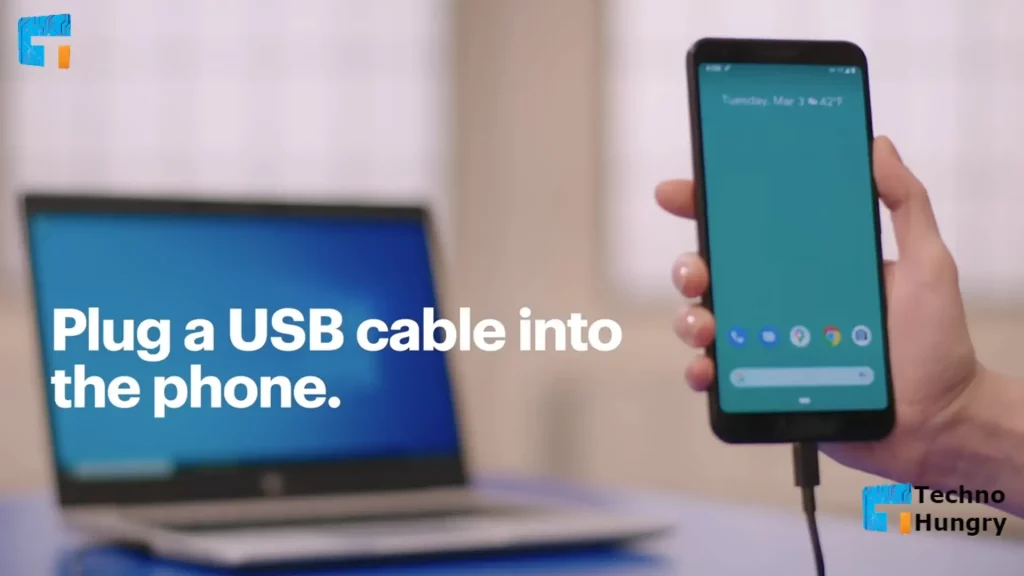
Follow the Step by Step Guide to Connect Mobile Internet to Computer via USB Cable/Data Cable.
- First, connect the line to the mobile and computer with a data cable that is data transferable.
- After connecting the cable line, go to the mobile setting option (Mobile Setting Option).
- Now go to the new interface by clicking on the Connections option in the setting.
- Now, look at the many options related to the network. Click on Mobile Hotspot and Tethering option from here.
- See, there are 3 options here. From here, click on the USB tethering option and turn it on.
- If all goes well, now see if your PC or computer has an Internet connection. Now you can use the Internet on your computer with data from mobile.
The above was how you connect the Internet to the computer through the data cable.
Hope you have benefited excellently by knowing the details of the above 3 ways to Connect Mobile Internet to Computer. In addition to these methods, there are many more complex ways to connect the Internet from your mobile to your PC.
However, these 3 ways are the most tested and reliable. Because this is how most people connect the Internet to their PC or computer from mobile. So let’s discuss some common questions about “How to Connect Mobile Internet to Computer.”
For You: How to Protect Smartphone from Hacking – 12 Expert Advice
FAQ – Frequently Asked Questions?
-
Will there be any loss of computer or mobile in long-term internet connection?
The answer is NO! Suppose you do not have any other settings and follow the procedure mentioned here. In that case, you can use the Internet connection from mobile to computer without any hesitation. This will not cause any damage to the computer or mobile. The laptop will run at a faster speed, and at the same time, the mobile is not likely to hang in any way, but the network speed of the mobile will increase.
-
What type of cable can be used to provide an internet connection?
Internet connection is possible with almost all types of mobile charger cables nowadays. However, you have to go to any mobile servicing center or shop and say data cable. And with the data cable, you can connect the Internet to the PC through the line from the mobile.
-
Why is there no internet connection with an ordinary mobile charger cable?
The main reason for not having an internet connection from mobile to the computer with ordinary mobile charger cable. Any low-quality line is- these chargers do not transfer data. Data transfer requires another cable connection between the USB ports, missing on ordinary or low-quality cable.
Also Read: How to Know If Someone Blocked Your Number – 3 Easy Ways
Lastly, If you have found the latest post on “How to Connect Mobile Internet to Computer – 3 Easy Ways” helpful, please share it with your friends and family now. Because through this you can make it easier for them to learn something new. Subscribe to our Newsletter now to get all our posts updated.