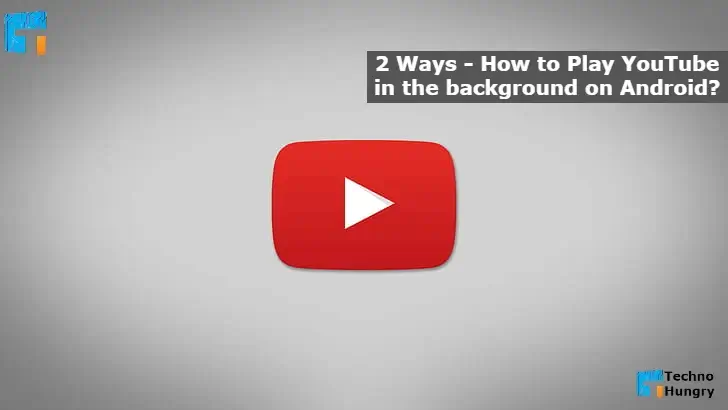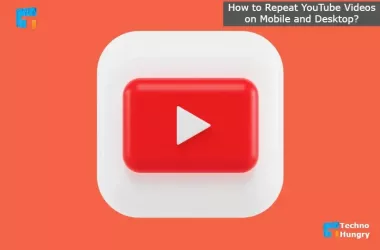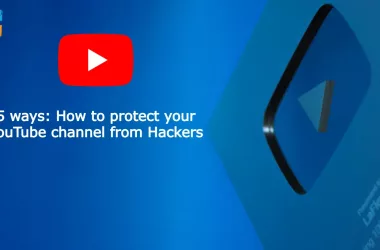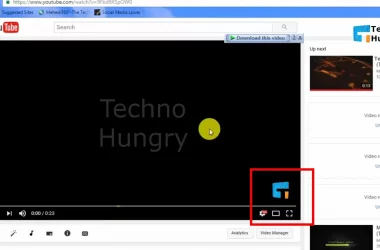How to Play YouTube in the Background on Android? Smartphones and YouTube have become an essential part of our daily lives. We use them both for necessities and necessities. However, even if you use YouTube on a smartphone, you often need to do other things.
You need to leave YouTube songs in the background so that they can do other things. Many of us want YouTube songs or videos to be on and other things we can do on our smartphones.
Many people may not be able to do this even after trying a lot on a smartphone. It is normal not to be able to because multi-tasking work is not present in all smartphones. Those who are on the phone are lucky. And those who don’t have any reason to be disappointed. Because today our topic of discussion is how to leave YouTube songs in the smartphone’s background and do other things.
There are many apps online and in the Play Store to do other things besides leaving YouTube songs in the smartphone’s background. I have tried in this article to discuss the most effective and straightforward methods. So let’s know How to Play YouTube in the background on Android.
2 Ways: How to Play YouTube in the Background on Android?
It can be done very quickly using the app. Again, this can be done using some unique browsers. Let’s find out both ways.
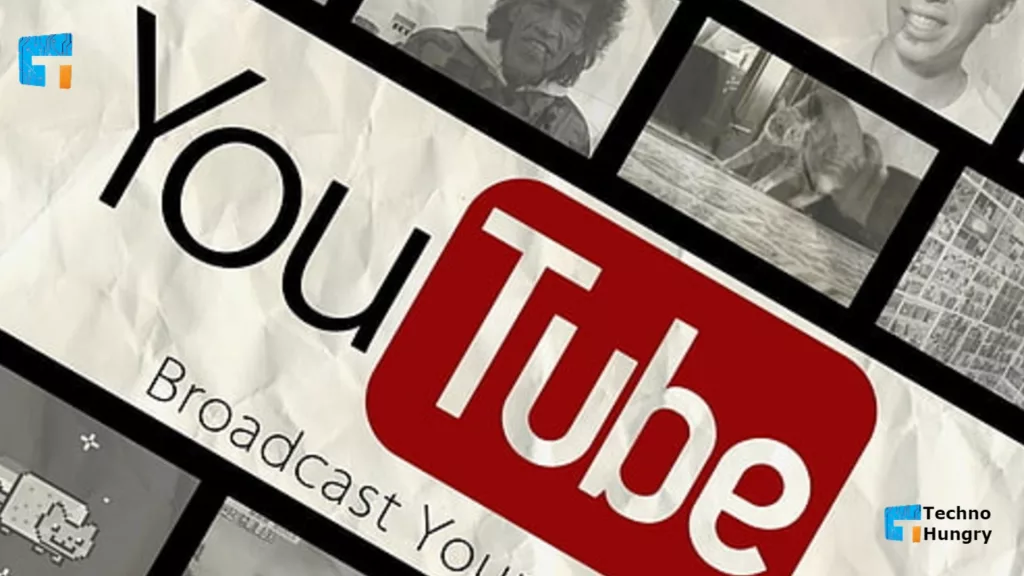
How to Play YouTube in the Background by using the web browser on Android?
- So open Google Chrome from your phone.
- Now enter youtube.com in the address bar, you will see that you have gone to https://m.youtube.com. That means it will take you to mobile view.
- So now there are three dots on the right side of the address bar. Click there.
- Now you will get several options like below. From there, click on Desktop Site.
- After a while, you will see that only youtube.com has moved to the address bar. The look of YouTube below has changed. In fact, your mobile has now loaded the desktop site of YouTube.
- So now play any video or search for the song or songs you want to listen to on YouTube.
- After playing, you can close the Google order, press the home button of the phone, come to the phone’s home and open another app, or just stay at home.
- For now, the sound of YouTube will be turned off, but when you go to the notification of your phone (the part that opens when you pull it from the top to the bottom of the phone), you will see something.
- See an audio controller from Chrome Youtube.com has been added to your notification.
- Your task is now to click the play button.
- You will see YouTube running in the background of your phone. YouTube will continue to run even if your phone’s screen is off.
Also Read: How to Repeat YouTube Videos on Mobile and Desktop?
Note:
No matter which site you enter now in your Chrome browser, all desktop sites will be loaded. So if you want to go back to the mobile view, then go to the browser’s settings as shown above and uncheck the Desktop Site.
How to Play YouTube in the Background by using using a App on Android?
Some apps are an alternative to the live YouTube app that allows you to leave YouTube songs in the background and do other things.
Vanced App to play youtube in the background
One of the first alternatives to the YouTube app is YouTube Vanced.
Features and Benefits of YouTube Vanced
- YouTube songs and videos will play in the background.
- Built-in adblocker. As a result, no more ads will appear in the app or while watching videos.
- The advantage of customizing as desired.
How to use Vanced App to play youtube in the background?
- First, you need to download YouTube Vanced and MicroG. Clicking on the name will take you to the download link. Once downloaded, install the two files. Before installing, you must disable the YouTube app on your phone and do not update it in the future.
- Open the YouTube Vanced app. Click on the icon on the top right. Sign in to your Google Account. Signing in is not essential, even if you don’t. Now leave the YouTube songs in the background and do other things.
New Pipe to play youtube in the background
The number two app that I will name is New Pipe. The funny thing is that it will give you the facility to play videos in the background and some of the great benefits, including downloading videos. Download the app by clicking on New Pipe and keep using it.
Floating Tube (Multitasking) app to play youtube in the background
I will put the Floating Tube (Multitasking) app at number three, although there are many apps like this in the Play Store. From there, you can work using any one app.
Also Read: How to Make a YouTube Comment Bold or Italics?
At last, If you find any problem with this post “How to Play YouTube in the Background on Android?“. Please comment on the below. I will try to give the best answer to solve your problem. Also, don’t forget to share the post with your friends.