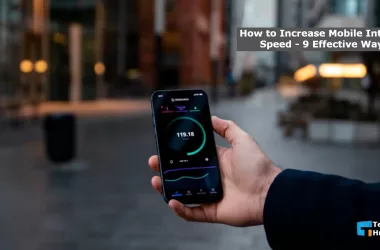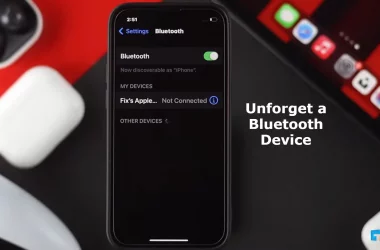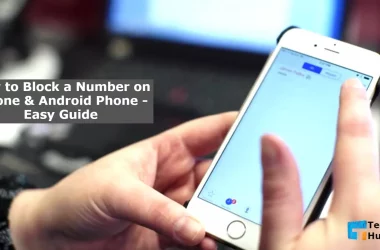You can easily block any number you want on the LG Stylo smartphone if you wish. But you don’t know how to Block a Number on LG Stylo smartphones. However, after reading this post in full, you will find the solution to this problem.
Because I wrote in this entire post about How to Block a Number on LG Stylo, hopefully, this will be beneficial for you. But let’s learn How to Block a Number on LG Stylo Smartphones?
How to Block a Number on LG Stylo Smartphones?
Communication is one of the main reasons for using the phone. But a lot of the time, this reason to communicate causes a big problem. As a result, we often do not want to receive calls from different people or organizations.
The reason to give the Block a Number option to phones is usually to block specific numbers. A lot of times, we are annoyed by unnecessary calls from many numbers. The Block a Number option is used in phones to get rid of this problem.
You can enjoy many more benefits by using the Block a Number option. Such as:
- Spammer call
- Unknown call
- Telemarketing calls
- Disturbing calls
- Other unexpected calls
To avoid these problems, we need to know about How to Block a Number. But today, through this post, you will be able to understand how to Block a Number on LG Stylo Smartphones?
In this post, I will teach you how to Block a Number for both the popular LG Stylo series smartphones LG Stylo. Let’s learn how to Block a Number on LG Stylo Smartphones?
A Step by Step Guide: How to Block a Number on LG G Stylo Smartphones?

With this one poster, you will be able to block all the LG G Stylo phone numbers in the LG G Stylo series. Follow the steps below to add numbers to the LG G Stylo Smartphones Block List.
Step No 01
First, make a list of the numbers you want to add to the block list.
Note: When listing, make sure that the digits of any number are not wrong. You can do this without listing if you want. However, if there is more than one number, it is better to record it.
Step No 02
Now you can click on the Apps option from the home screen of LG G Stylo Smartphones. After clicking on the apps option, you will see all the apps installed on the phone.
Step No 03
Find the call setting app from these apps and click on it.
Step No 04
Now click on the Call reject option. After clicking on the call reject option, you have to click on the Reject calls from option.
Step No 05
After clicking on the Reject calls from option, you will see an option called + add.
Step No 06
Here you will see three options. These are:
- Contacts
- Call logs
- New number
Select the place from which you want to block your desired number and click on the Done option.
Important Tips: If you want to block calls from that number but not the message, set the red button to drag the ring with the message. It will allow you to message from that number. Can’t just call from that number.
By completing these steps, you can block any number of LG G Stylo Smartphones. So now you know How to Block a Number on LG G Stylo Smartphones.
Step by Step Guide: How to Block a Number on LG Stylo 2 V Smartphones?
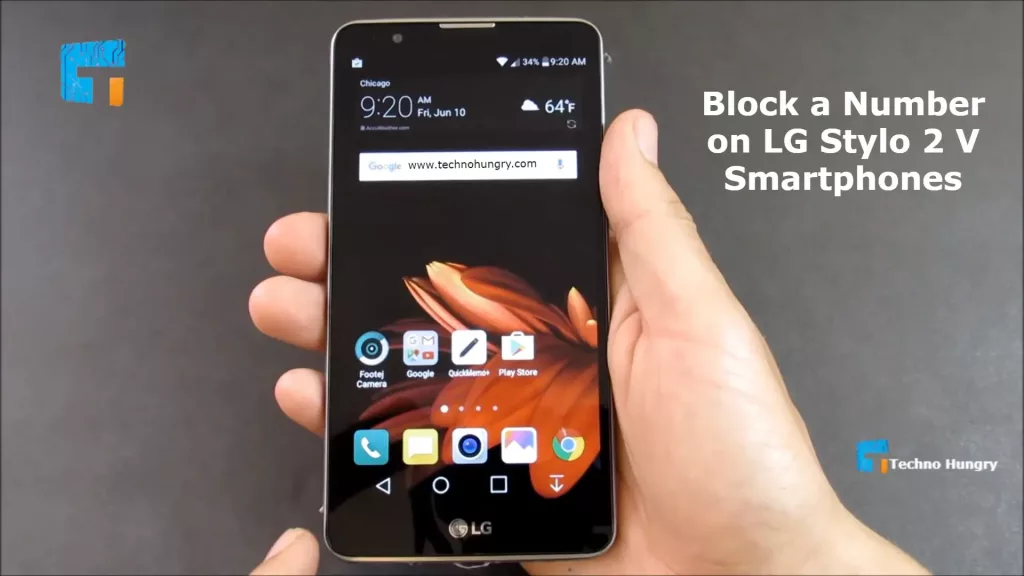
Using the LG Stylo 2 V Smartphone, you can add any disproportionate numbers to the block list. To do this thoroughly, you need to read the following steps carefully.
Step No 01
First, you click on the Phone app on the home screen of your LG Stylo 2 V Smartphone. (Which you call using)
Step No 02
After entering the Phone app, click on the Dial or Recent option.
Step No 03
After clicking on the Dial or Recent option, click on the 3 dot menu at the top right.
Step No 04
Now you click on the Call settings option from here.
Step No 05
After clicking on the Call settings option, you will see the Call blocking & ignore with a message option. Just click on it.
Step No 06
If you want to turn on the To ignore calls with a text message service, look at the steps below.
- First, click on the Allow ignore with a message option. Now you can see the Switch on and switch off options. Click on the top-right side to turn it on or off.
- Again you need to select a suitable message to complete the entire set. So choose one of your choices from the messages given in the option.
- Complete the complete setting by touching the save button at the end of all.
Step by Step Guide: How to Block a Number on LG Stylo 3 Plus Smartphones?

Follow the steps below to add any number to the Block List using LG Stylo 3 Plus Smartphone. After completing the steps, you will know How to Block a Number on LG Stylo 3 Plus Smartphones.
Step No 01
First, you click on the Phone app on the home screen of your LG Stylo 3 Plus Smartphone. (Which you call using)
Step No 02
After entering the Phone app, click on the Dial or Recent option.
Step No 03
After clicking on the Dial or Recent option, click on the 3 dot menu at the top right.
Note: Here, you need to find the menu icon by removing the pen pop icon.
Step No 04
Now you click on the Call settings option from here.
Step No 05
After clicking on the call settings option, you will see the Call blocking & Decline with message option. Now click on it.
Step No 06
Now you have to click on the Blocked numbers option.
Step No 07
After clicking on the Blocked numbers option, you will see the + add option. Click on it again.
Step No 08
Again you will be given 3 options from which to select anyone.
- Contacts
- Call logs
- New number
Note: If you,
- Select Contacts, then click Done after you click Select the desired contact.
- Select Call logs, then click the Select the desired call log entry and then click Done.
- Select the new number, then you click Enter the phone number, then click Save.
NOTE: You can also apply this same process for LG Stylo 4, LG Stylo 5, and LG Stylo 6 Smartphones.
Step by Step Guide: How to Block a Number on LG Stylo 4 Smartphones?
To add a phone number to your LG Stylo 4 Smartphone, please follow and do all the commands step by step. After reading the whole post, you will be able to Block a Number on LG Stylo 4 Smartphones. So, let’s get started with this.
To block a number using LG Stylo 4 Smartphones, you have to follow the above “Step by Step Guide: How to Block a Number on LG Stylo 3 Plus Smartphones?” Follow the steps. Because LG Stylo 4 and LG Stylo 3 have the same block a number system.
Step by Step Guide: How to Block a Number on LG Stylo 5 Smartphones?
If you wish, you can easily block any disproportionate number using LG Stylo 5 Smartphones. To do this, you need “Step by Step Guide: How to Block a Number on LG Stylo 3 Plus Smartphones?” Follow these steps. Because the rules for Block a Number of LG Stylo 3 Plus and LG Stylo 5 Smartphones are the same. So I don’t want to bore you by writing the same thing twice. I know you are a talented person so you can understand this.
Step by Step Guide: How to Block a Number on LG Stylo 6 Smartphones?
To block a number on LG Stylo 6 Smartphones, try the “Step by Step Guide: How to Block a Number on LG Stylo 3 Plus Smartphones?” method because LG Stylo 3 Plus and LG Stylo 6 Smartphones phone number blocking system is the same. So, why did I write the same thing 2 times? I know you are a talented person so you can understand this. So, you can follow the LG Stylo 3 Plus Number Blocking process to Block a Number on LG Stylo 6 Smartphones?
May you Like: How to Delete Data and Pictures of the Stolen Smartphones?
A complet Video Tutorial for How to Block a Number on LG Stylo Smartphones?
I hope this post gives you the perfect solution about How to Block a Number on LG StyloSmartphones? If you have any questions on this topic or face any table to block a number on LG StyloSmartphones, then let me know by comment. I will try to give a perfect solution as soon as possible.