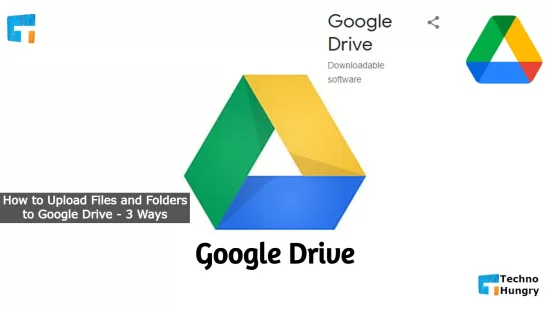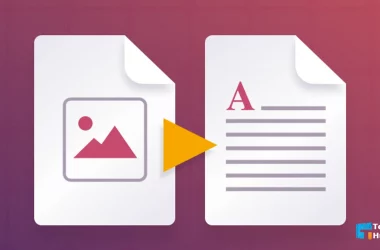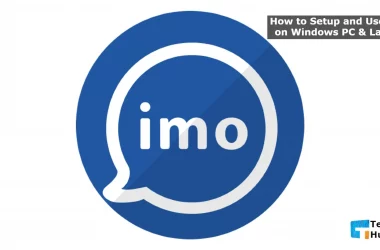This article will discuss; How to Upload files and folders to Google Drive. Almost all Internet users need to upload files to Google Drive. Google Drive is an online file storage service from Google. Here you can store files up to 15 GB for free. You can download and use the File from anywhere at any time.
Many times we can’t upload files properly to this cloud storage. If I upload the File again, I can’t arrange it properly. The most beautiful way to organize files in cloud storage is to keep files in folders. Any file can be found very easily by saving the File in the form of a folder.
Google Drive is a file storage service. You can save all your files from local computers or mobile to cloud storage. Google allows you to save files to their cloud storage via Google Drive.
So considering these aspects, today we will discuss how to upload files and folders to Google Drive. But before learning about How to Upload files and folders to Google Drive, you need to know a few things. So let’s get to know them.
Which type of files and folders can you upload to Google Drive?
Since Google Drive is a cloud storage service, it is customary to upload files here. There are usually 4 types of files that can be uploaded here.
- Document: Popular among document files are pdf, doc, epub, doc, etc.
- Image: Popular image files are jpg, jpeg, png, gif, etc.
- Video: Popular video files are mp4, mpg, avi, mov, etc.
- Audio: Popular audio files are mp3, amr, wav, etc.
Usually, we use these 4 types of files. You can upload these files to your own account. As well as giving access to other people, they can also upload files.
How to Use Google Drive?
Google Drive is straightforward to use. Use Google Drive apps to access from mobile. Use websites to access from desktop or Computer.
Google Drive cannot be used without a Gmail account. So first, open a Gmail account, and if you have a G-mail account, start using Google Drive.
At a Glance, Google Driver Introduces All the Options
- Folder: Used to create a new folder.
- File Upload: Used to upload a file.
- Folder Upload: The Folder can be uploaded.
- Google Docs: Creates a document or word file.
- Sheets: Excel files are created.
- Slides: Used to make presentations.
- Forms: Used to develop data collection forms.
You can keep a backup of all saved numbers on your mobile using Google Drive. It can be used to save your important photos.
How Many GB of Free Space will Give in Google Drive?
As a free user, you can use up to a maximum of 15 gigabytes. If you want to use more than that, you can use 1.99$ per 100 gigabytes per month, 9.99$ per terabyte, and 99.99$ per 10 terabytes.
Can Google Drive be Hacked?
The drive is not hacked; However, if your Gmail account is hacked, hackers will access Google Drive using your Gmail.
May You Also Like: Top 10 Free Email Account Services Provider
3 Ways: How to Upload Files and Folders to Google Drive?
However, at the moment, we do not know how to upload files. There are two main ways to upload files or folders to Google Drive.
- Upload files and folders to Google Drive using a Computer
- Upload files and folders to Google Drive using Mobile App
There is nothing to fear or worry, today I will teach you how to upload files or folders using 2 methods.
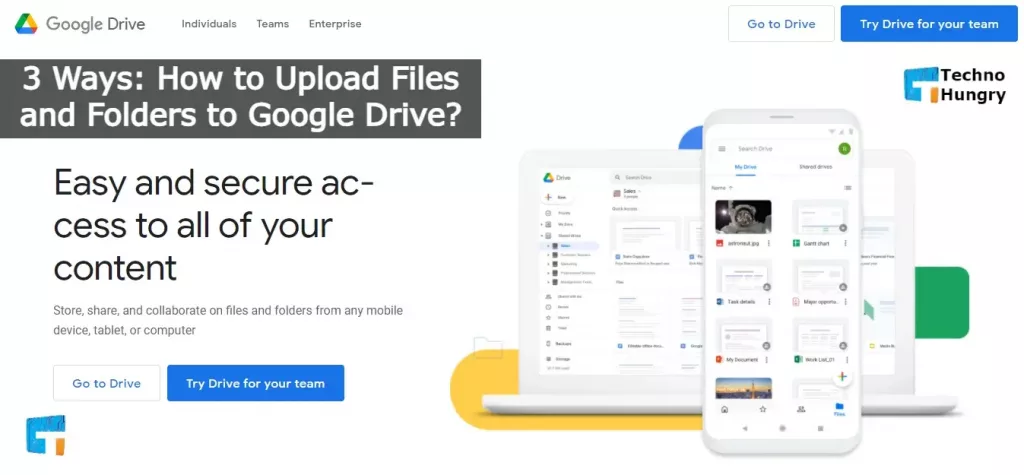
No 01: How to Upload Files and Folders to Google Drive Using a Computer?
First, let’s see how to upload files using a Computer. To upload files using a computer,
Note: Keep in mind that this will only work on the Computer. If you want to work through mobile, you have to turn the browser into desktop mode.
- First, you need to access drive.google.com from any browser.
- After logging in to Google Drive, you must be logged in to your Gmail account, and if you are not logged in, you must be logged in.
- When you log in to Google Drive, you will see a new box on the left side. Click there.
- After clicking on the box, many options will come up.
- Now, click on the Folder if you want to upload files from there and upload files and folders.
- Now select the File or Folder of your choice, the File or Folder you want to upload.
- In addition, if you drag the File or Folder that you want to upload from the Computer and bring it to the Google Drive website in the browser, the File will be uploaded.
- Once the File is uploaded, a green tick mark will appear on the bottom right side.
- After seeing the green tick mark, you will understand that your File or Folder has been uploaded to Google Drive.
No 02: How to Upload Files and Folders to Google Drive Using a Computer Software?
You can upload files directly through the browser in the same way that you have uploaded files through the browser. And you can download Google Drive software at any time from the download link.
No 03: How to Upload Files and Folders to Google Drive Using a Mobile App?
Follow the steps below to upload files and folders to Google Drive using the Mobile App.
- First, you need to download and install the Google Drive app from the Play Store for Android and the Google Drive app from the App Store for the iPhone.
- Once installed, you will need to log in to your Gmail or Google account.
- Once logged in, enter the Google Drive app.
- Now click on the button with the (+) sign on the bottom right side.
- After clicking on the plus icon, you will get many options. Now, if you want to upload the File, just click on Upload. And if you’re going to upload a folder, click on Folder. Upload the File or Folder of your choice.
Note: If your File or Folder is a bit large here, it may take some time. It depends on your internet speed.
Also Read: How to Delete Shared Files from Google Drive?
What are the Reasons to Use Google Drive?
If you have not used Google Drive for so long, you can start using Google Drive for the following reasons.
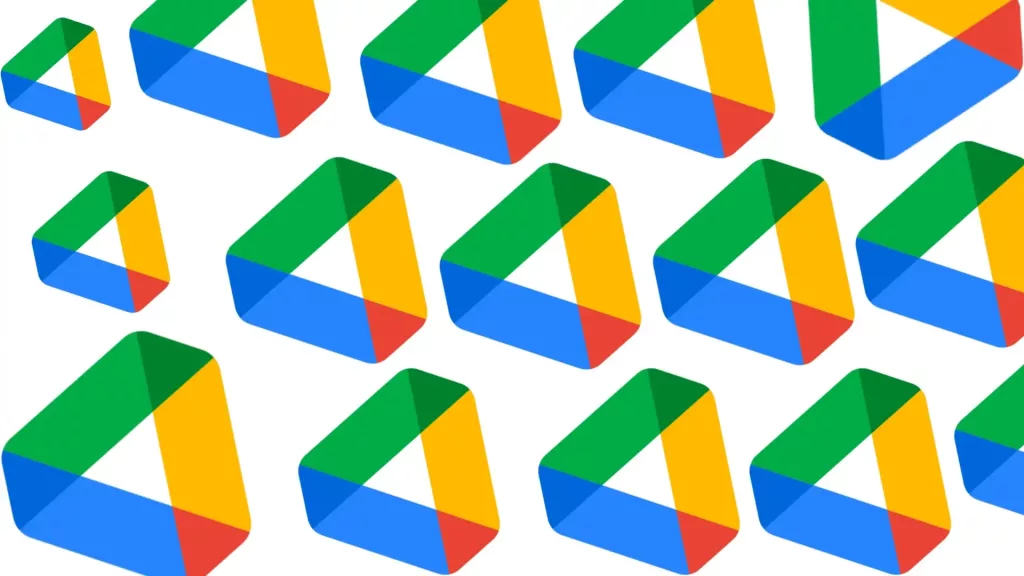
Both Online and Offline
Suppose the data is uploaded to Google Drive, and the Google Drive app is installed on the Computer or mobile phone. In that case, the saved files are stored in the designated Folder of the Computer or mobile. Files can now be opened and updated online or offline as needed. In the case of the phone, you can use data both offline and online from any device of Android and iOS-powered or Windows operating system.
Convenience of Use
Went to the embassy for emergency work went and saw that you did not bring a valid certificate! What will happen then? Google Drive can be used from wherever you are. Everything you save can be found there. It does not have to carry the necessary files all the time, and there is no fear of getting lost.
New Files and Folders
Google Drive is a virtual drive. Files and folders can be created according to your needs in Google Drive, just like a computer. Even if you can’t access your Computer’s files from another location, you can use Google Drive’s file folder in any situation.
Apart from saving files, Google Drive also has the facility to create files with the help of Google Docs. Where files can be created and updated for daily work. Most widely used Word, Excel, and most office applications can be used.
The most significant advantage of this is the real-time update. This means that files are updated all over the place and on all devices at once. This means that a file can be used from multiple locations at the same time. Again you can share these with others if you want. You just have to be more discriminating with the help you render toward other people.
Data can be Easily Collected in Google Forms
There is a Google form for collecting and analyzing information for work needs. The data filled in the state can be easily managed in the spreadsheet, and the results can be created by interpreting it as required. I used Google Forms when I was working on blood collection. I could access it from anywhere when needed.
Use Attached Files
We cannot send more than 25 MB files by mail. In that case, you have to use various sharing services. In this case, the problem is that the free services give a limit if you can not send a large file. Google Drive is a good option in this case. Once the File is uploaded, you can send it to anyone at any time. Again, you can save from another drive to your own drive without downloading.
For You: How to Create a Microsoft Account?
Last Words
This is a concise and straightforward method of How to Upload files and folders to Google Drive Using Compuer and Mobile today. Remember to download the Google Drive file if you want to use it again. You can download it by logging into your account. You can also allow others to download by sharing the link.