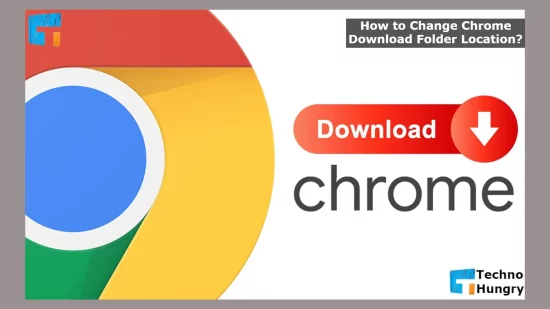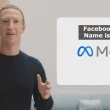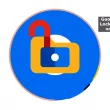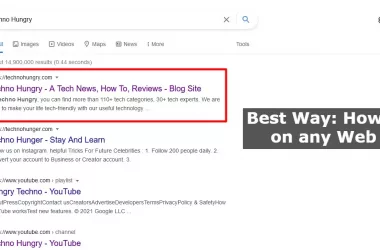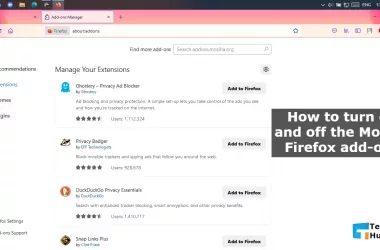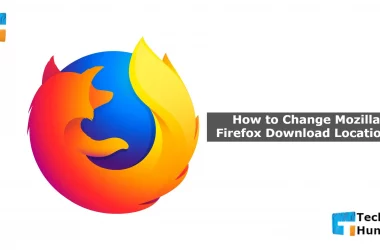The important thing that I will discuss with you today is, How to Change Chrome Download Folder Location. This is a tutorial needed for most Chrome browser users. Because if you are a regular Chrome browser user, I think you need to know How to Change Chrome Download Folder Location.
There are times when you have to find something after downloading it, and you get bored looking for it. Like all browsers, Google Chrome also has a default download location. By syncing with Windows, your browser automatically sends any downloaded file to the download folder.
If you want to change this location, always keep the downloaded files in a specified folder. Then this How to Change Chrome Download Folder Location article will help you. From then on, whenever you download something, it will be stored in the folder you specified.
So let’s learn now, without further ado, How to Change the Chrome Download Folder Location – Step By Step.
How to Change Chrome Download Folder Location – Step By Step
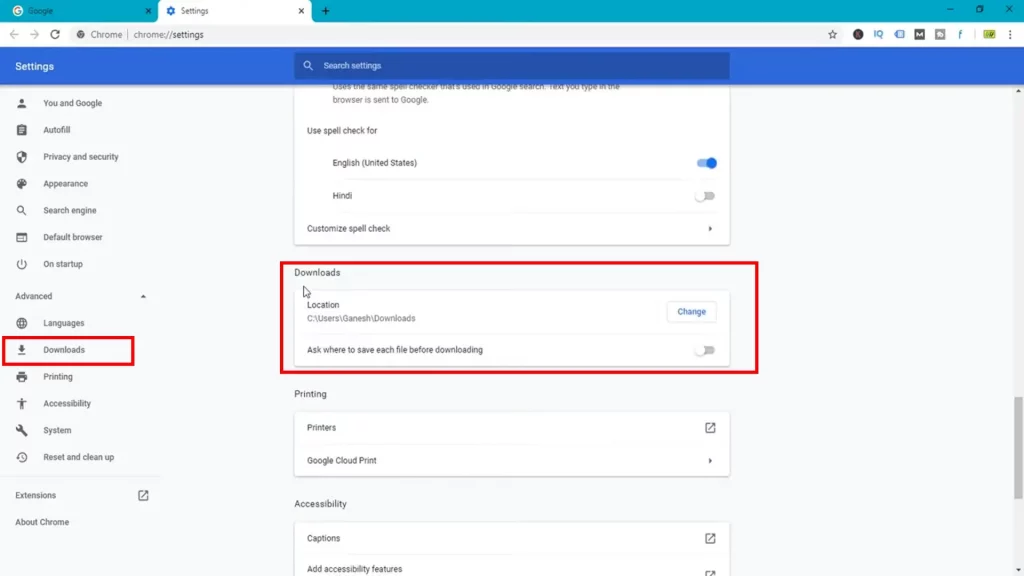
Step No 1
First, open Google Chrome. Then click on the 3 bullets in the top right corner.
Step No 2
After clicking, click on Settings from the pop-up window that opens.
Step No 3
Clicking on Settings will open a new window that is much larger at the bottom. So, scroll down and come down and see that Advance is written at the end. Click on this text, the page will expand.
Step No 4
When the page is expanded, come down and see there is a section called Download. Click on the Change option on the right. Clicking on the text Change will show the folders on your PC. So, select the folder in which you want to download.
Of course, from now on, everything you download will be stored in your selected folder.
Also Read: How to Change Mozilla Firefox Download Location?
Tips: Notice, you can do another thing here. If you want, you can download to different folders at different times. It is often needed. If you see Change text, there is a button to turn this option on / off. Just drag the button on the right side and turn it on.
This means that by doing this, you can select the folder of your choice while downloading any file.
So lastly, I can say that you have learned How to Change the Chrome Download Folder Location by reading the whole post. If you want to know more about How to Change Chrome Download Folder Location or if you want to know more, you can share it in the comments below.
Read More: How to Find the Publication Date of a Website – 4 Easy Ways
If you find the entire post necessary, be sure to share it with your friends and family. Subscribe to our newsletter now to get updates on all our posts.