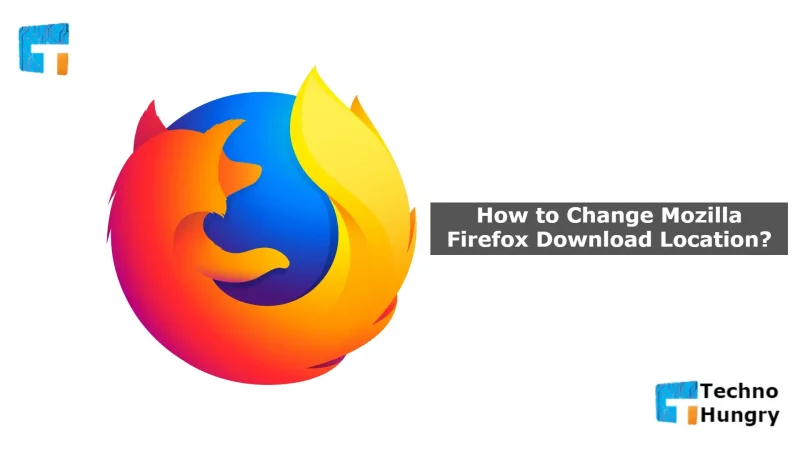How to change Mozilla firefox download location: By default, the ‘Downloads’ in the system file is the download folder of Mozilla Firefox. It means that whatever you download with this browser will be stored in the ‘Downloads’ folder. So, you should change this location today. But, how to change Mozilla Firefox download location. You will be taught about this today.
Because this folder is inside the system file, it often slows down your operating system. When we set up Windows, all the files and folders are stored in the C drive. And when we turn on Windows and do various things on the computer, the system files in the ‘C’ drive help us. These files allow us to run any program.
But if we keep the downloaded files in this drive, naturally, the PC will be slow because the memory usage will increase. So, the wise thing to change the download location from the browser and select another folder. But, unfortunately, let’s not know how to change the Mozilla Firefox download location.
Easy Guide – How to Change Mozilla Firefox Download Location?
Many people use this browser due to some unique features, especially Firefox having some valuable add-ons. But the system is slow because the download location is not changed. If you haven’t changed this location yet, change it today.
- Open the Mozilla Firefox browser.
- Click on the menu in the top right corner of the browser.
- You will see a pop-up window open with many sub-menus. Click on Options from here.
- After clicking on Options, the Firefox settings page will open in a separate tab. On this page, under General Settings, there are some more setting options, including Tabs, Language, and appearance, Downloads. Next, scroll down and find the Downloads option.
- Click Browse on the right side of Downloads and select any folder on any drive except C.
May You Like: How to turn on and off the Mozilla Firefox add-on?
By the way, from now on, everything you download with Mozilla Firefox will go to this folder. Hope you enjoyed this short tutorial on Firefox Download Folder Change.