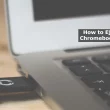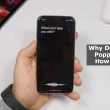You want to reset the Eero WiFi System used in your home or office. But you are unaware of how to reset Eero WiFi System. This is causing problems in your daily activities. If anything has happened to you, you are in the right place. In this post, you will find the right solution for your problem.
If you want, you can easily reset your Eero Wi-Fi system by following a few steps. The process doesn’t require any special knowledge. You can use 2 methods to reset the Eero WiFi system. Which will be discussed separately below the post.
This will allow you to reset the Eero Wi-Fi system even if you have no idea about the best technology. You can do this without hiring any specialists from outside. So let’s put all the worries away and learn how to reset Eero home WiFi system through some very simple steps. However, other information about how to reset Eero WiFi system will be shared. Understanding this information is important for the whole process.
How to Reset Eero WiFi System? – 2 Best Guide
Type of Methods to Factory Reset the Eero Home Wi-Fi System

You can reset the Eero Wi-Fi System in 2 ways.
- Using the Eero Mobile App
- Using the Router Buttons
You can reset the Eero Home Wi-Fi System using any methods described above. So for your convenience, 2 techniques have been taught step by step. You can use any one of your choices.
Way No 01: How to Reset Eero WiFi System Using the Eero Mobile App?
Nowadays, companies make a mobile app with each router. So that users can easily control the device. Eero Wi-Fi System is no exception. Because you can do all the settings, including reset, by installing their official app on your phone. Which is extremely simple and effective. So follow the steps below to reset Eero Wi-Fi System using the mobile application.
First, connect your phone with your Wi-Fi system.
NOTE: If you are using the Android operating system, install the Eero app from Play Store. Or, if you are using the iOS operating system, install the app from the App Store. (You Can Also Download Eero App from there Official Website). Now login to the app with your username and password.Eero App Download
Now click on the 3 dot icon at the top right of your phone screen. Clicking on it will open a menu in front of your phone screen.
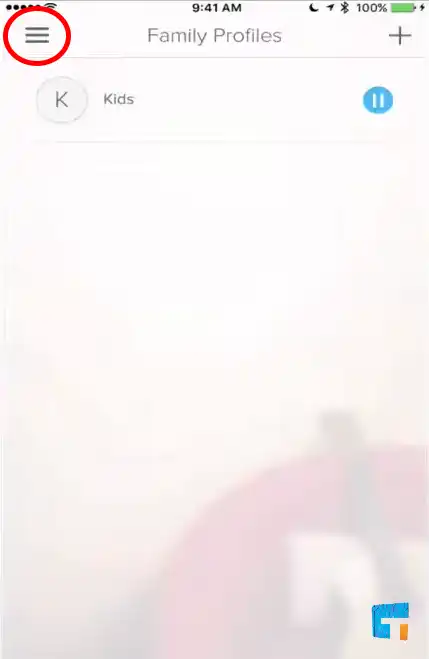
Find the Network Settings option from the menu and click on it.
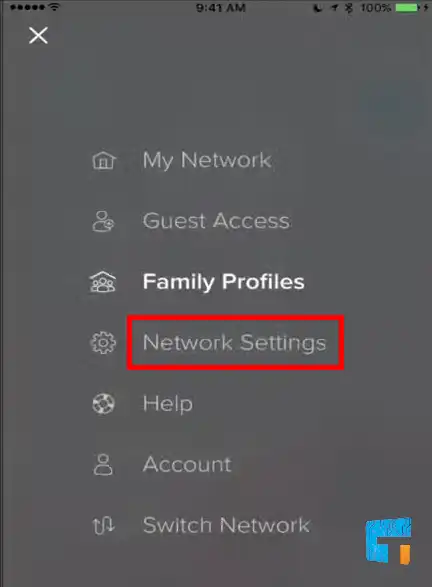
Now find the Advanced Settings option from the new options and click on it.
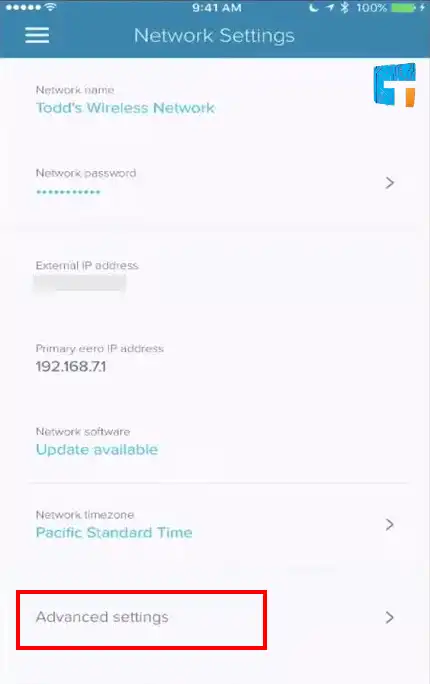
Clicking on it will open a new menu in front of you. Find and click on the Delete Your Network option.
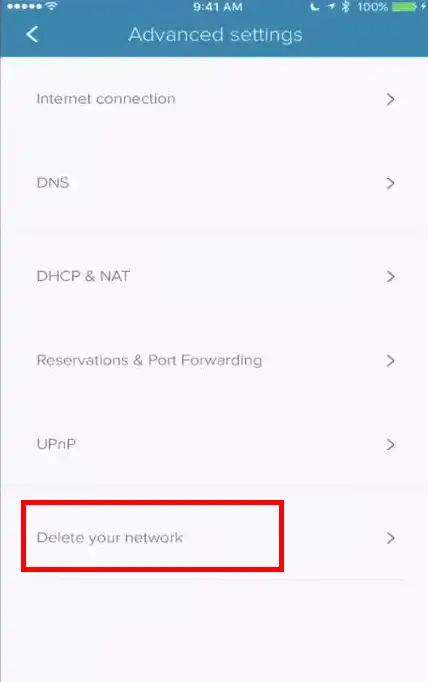
Now you will get some warning message. Take note of them and click on the Delete Network option.
After clicking, a popup notification will appear on your screen. Read it carefully and if you agree, click on the Delete Network option again.
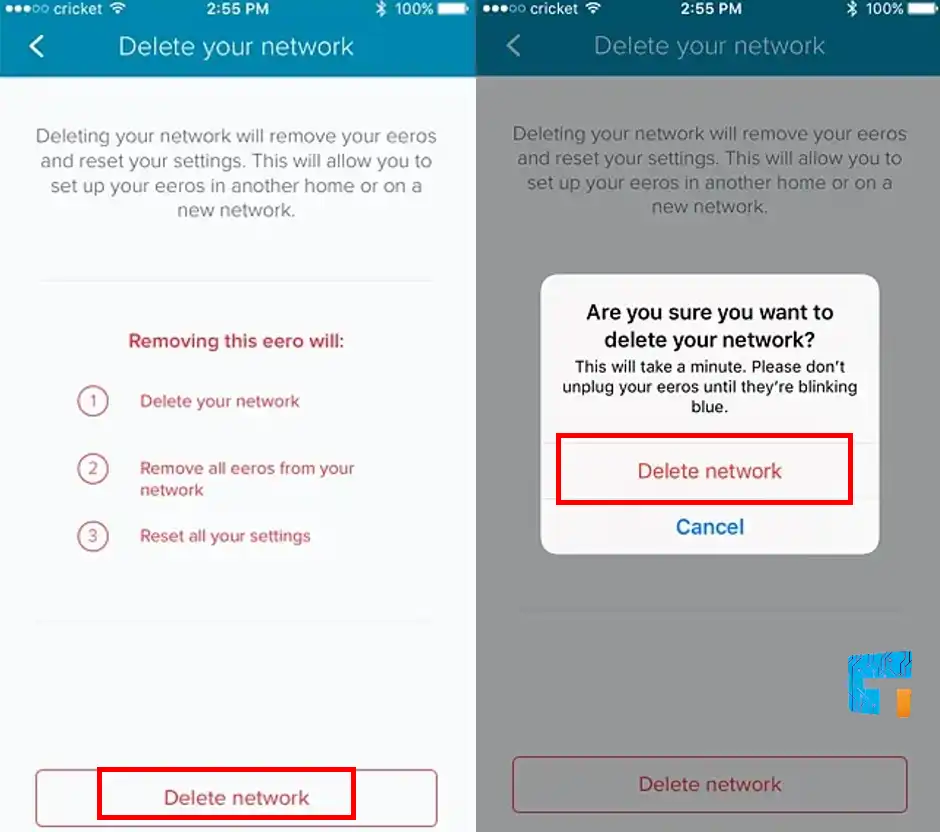
Now exit the app by clicking on the home button of the phone.
The Eero Wi-Fi System will start resetting if you follow the steps correctly. Which may take a few seconds to complete. You have already learned how to reset the Eero Wi-Fi system using the Eero mobile app by following these steps. Let’s learn another way to do this.
May You Like: How to Increase Mobile Internet Speed – 9 Effective Ways
Way No 02: How to Reset Eero WiFi System Using the Router Buttons?
You can reset the Eero WiFi system without using any software if you want. In this case, you will get 2 different options to do the job.
- Soft Reset
- Hard Reset
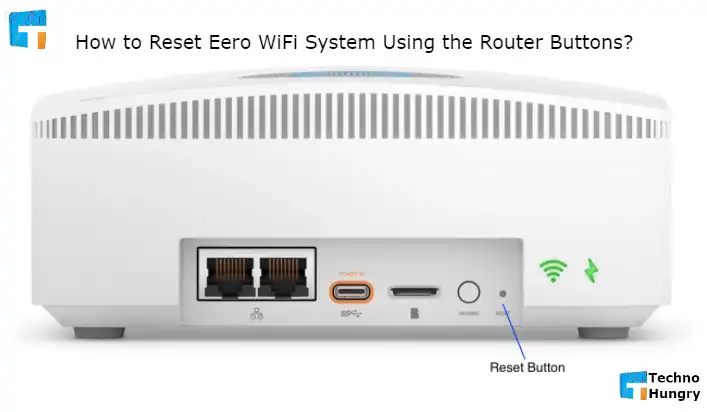
Soft Reset
Applying this will remove some of the network settings you used and store some data. If you have trouble understanding, I will explain more about this. If you use soft reset, all Eero router networks will be deleted, but some sessions will be stored in the device. Such as IP reservation, port forwarding configuration, etc.
Hard Reset
Applying this will erase all data on your device. Just like if you use the app. This means that any of your information will no longer be stored on the Eero WiFi system.
So let’s find out how to reset Eero Router using these 2 methods.
How to Use Soft Reset?
- To do this successfully, first take a good piece of paper.
- Now insert the piece of paper into the hole of the loose reset button on the back of the router very carefully.
- Now, look at the LED light of the device. Hold the paper in the same place until it turns yellow. This whole process will take 6 seconds to complete.
- Once the LED lights turn yellow, take out the piece of paper. Because your Eero Router has started to reset.
How to Use Hard Reset?
You just have to follow the above Soft Reset methods to do this. Here you need to keep the piece of paper for 15 seconds. As a result, red LED lights will rise in the water in the past. The Hard Reset function will start working on the device as soon as you see the red color.
Read More: How to turn off WiFi Auto Connect option? – Step by Step
Last Words
Since you have already read the entire post, it can be said that you have learned all the details about how to reset the Eero Wi-Fi system. So now you can reset the Eero Home Wi-Fi System using any method of your choice.
If you have any other questions about this, you can let me know by commenting. And if you find the post “How to Reset Eero WiFi System” useful, you can share it with your friends now.