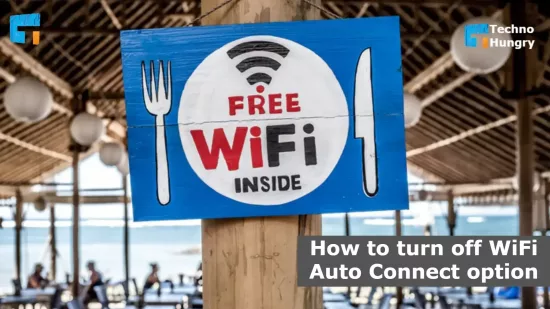An unfamiliar wifi network is never suitable for your smart device. Because it can hack your personal DVC. So you need to know How to turn off WiFi auto connect option on your Laptop or Mobile?
Every communication device, including our daily necessities like computers, laptops, and mobile is critical. Because it stores different information about each person. All transactions starting from bank information are now done online.
But in this situation, hackers can get all the information by inserting malware through wifi. It is essential to know how to protect your device in this situation.
Many times the device we use has to be moved to different places for different purposes. Even if you get free wifi on the road, you can surf the net. On the other hand, meaningful work is also done, but there is danger. With that free wifi, all the information can go into the hands of hackers.
Computers, laptops, and mobiles are almost always turned on automatically. The problem is that when you enter a free wifi zone or open wifi zone, wifi is connected to the device immediately. Which causes danger. This problem can be solved by turning off wifi Autoconnect.
So let’s learn some simple steps by steps How to turn off the wifi auto-connect option on your Laptop or Mobile?
How to turn off WiFi Auto Connect option on Windows, iOS & Android?
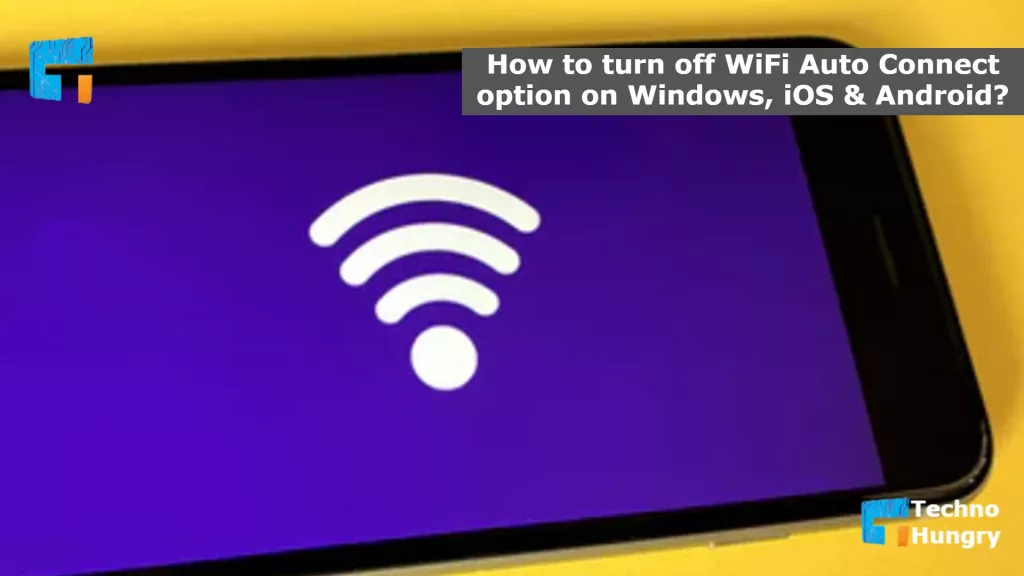
How to turn off WiFi Auto Connect option on Windows 10 or 11?
If you use Windows 10 or 11, you can easily do this by changing some settings if you want. Here are 3 ways to turn off the wifi auto-connect option in Windows.
Way No 01: Turn off the WiFi auto-connect option on Windows
- First, you have to click on the wifi icon in the taskbar.
- Then you have to select the network name.
- Connect option should be antique automatically.
Way No 02: Turn off the wifi auto-connect option on Windows
- Click on the Start option.
- From there, click on Control Panel.
- Then click on the Network and Internet option.
- After that, the network and sharing center will open.
- Change adapter setting options can be seen there.
- The networks that are paired with them will open.
- Then you have to antique every unnecessary network.
Way No 03: Turn off the wifi auto-connect option on Windows from Settings
- First, you have to click on the Start option
- From there, you have to click on the settings
- Then Network and Internet will open.
- There will be wifi options.
- There you can see the network being used at that time.
- The ‘Connect automatically when in range’ option will be seen with it.
- You have to make this option antique.
How to turn off WiFi Auto Connect option option on iOS?
Here, I will teach you the easiest way to turn off the wifi auto-connect option on your iOS device. Each of the iPhones and iPad has an Auto Join option with wifi. If you click on this option when you connect to the network, it will auto-connect to your device every time.
- First, open the settings on your iOS device.
- Now select the wifi option from the settings.
- Now click on the (i) option next to the wifi network you are connected to.
- Now you can see some options.
- From here, turn off the auto-join option.
To disable the Ask to Join option on your iOS device, go to wifi Setting and disable the Ask to Join option. It helps prevent you from auto-connecting to any unauthorize wifi network.
If you leave the Ask to Join option open, it will connect to any wifi network you have used before. So to disable it, disable the Ask to Join option. As a result, it will ask your permission every time you connect to wifi.
How to turn off WiFi Auto Connect option on Android?
To turn off the WiFi auto-connect option on Android, follow the full instructions below.
- First, open the settings menu of your Android phone.
- Now click on the WiFi option from the settings menu.
- Now click on WiFi Preferences option from here.
- Now you will see the turn off the WiFi auto-connect option.
- Now turn off the WiFi auto-connect option.
May You Also Like: How to Increase Mobile Internet Speed?
Bonus:
How to Forgetting the Unauthorized WiFi Networks to prevent the turn off WiFi auto-connect?
If you’ve ever used an unauthorized wifi network before, forget the wifi network to not reconnect your device with it. Doing so will prevent your device from reconnecting to that unauthorized wifi. To do this,
- Go to Setting
- Click wifi Setting
- Find out the unauthorized wifi Network
- Click on it, and you can see forget option
- just click on it.
Also Read: How to install Windows 11 on a Laptop or PC?
Hope you enjoy the full post about “How to turn off WiFi Auto Connect option“. If you find this post helpful. Then please share it with your friends. So that, they can learn about this.