How to Repeat YouTube Videos on Mobile and Desktop? If you are a regular YouTube user then you have this question in mind. Truly YouTube is an excellent media platform.
Many times you like so many videos on YouTube that you want to watch them again and again. This is normal. So to do this you have to pull back the video every time which is a bit annoying. But you can solve this problem if you want. To do this, YouTube has added a new feature. This is the “Loop”.
Using this Loop option, you can easily repeat the video of your choice on YouTube. Now the question is do you know how to use Loop or Repeat Video features on YouTube? Since you are reading this blog of mine I can say you don’t know it.
However, this is not a matter of concern. Because today I will share with you some wonderful methods through which you can easily repeat and cover the videos on YouTube. By using these methods you,
- Desktop Web Browser
- iPhone (iOS) App and
- Android Phones App
You can watch the videos by repeating them on YouTube.
Then why are you late? Now let’s learn, How to Repeat YouTube Videos on Mobile and Desktop?
Why don’t Android and iPhone YouTube apps have a “Loop” option?
We all know that YouTube is a product of Google. Google offers us many services for free. Among them, Google Map, Search Engine, YouTube Plaster, etc. are extremely favorite and necessary. But we don’t have to say that Google is a commercial business. They use these platforms to make money by showing ads.
This is why if you watch the same video father bar on YouTube, it will be a problem to show their ads. This will affect their earning. Which Google never wants. There could be many more reasons besides this. Which may not be the end of the discussion in this post. One can say that the loop feature is not good for Google’s business.
This does not mean that you will never be able to do this on the Android and iPhone YouTube apps. If you want, you can use the “loop” feature in Android and iPhone YouTube apps by using a few effective methods.
So today I am doing this post in front of you to teach these methods. Please read the whole post carefully. I hope that after reading the post you will find your desired question “How to Repeat YouTube Videos on Mobile and Desktop?” You will get the answer.
How to Repeat YouTube Videos on Mobile Phone and Desktop Computer?
How to Repeat YouTube Videos on Android Using Mobile Web Browser?
Loop a YouTube video in the Android mobile web browser “Looping” is a relatively simple method. However, the sad thing is that it only applies to Android phones. You can not “loop” YouTube videos on your iPhone using this method.
So if you are using an Android phone then you can use this method. To do this, follow the steps below.
- First, you need to open the browser of your choice from your mobile. You can use the chrome browser.
- Now type “https://m.youtube.com” from the search bar of the browser and press enter. As a result, the YouTube app will not open on your mobile by itself.
- Wait a moment. When the website is fully loaded, click on the 3 dot option at the top right.
- Scroll down a bit and click on the “Desktop Site View” option. This makes it easier for your browser to have a desktop view.
- Now open a video of your choice.
- When the video starts playing, tap and hold the middle of the video.
- Now a new pop-up menu will open in front of you.
- Click on the “Loop” option from these options
You are now done “loop” the video you like. Your video will continue to play this way until you have bonded this browser.
How to Repeat YouTube Videos on iPhone and Android Using YouTube App?
Suppose the first method I described is not to your liking. Then you can repeat YouTube videos on iPhone and Android YouTube App. But here, the writers go a little differently. That is, there is no option in the mobile app to do this. But you can repeat or loop the video of your choice by creating it in a playlist.
You can loop videos in the YouTube App on both iPhone and Android operating systems using the method created in the playlist. Because the YouTube App is the same for two types of operating systems. So let’s find out how to repeat or loop videos on YouTube by using the mobile app.
- First, open the YouTube app on your mobile. Make sure your YouTube App has the updated version installed.
- Now open any video of your choice.
- After opening the video, click the save button below.
- Now a new pop-up show will appear in front of you. Create a new playlist from here. When creating a new playlist, enter a name of your choice. So that next time you can find it very quickly.
- Now gently click the play button to play the video of your choice.
- Click the loop icon to repeat after the video has played.
It allows you to loop any video you want and use it on the iPhone and Android YouTube App.
Also Read: Easy Ways: How to Make a YouTube Comment Bold or Italics?
How to Repeat YouTube Videos on Mobile Using 3rd Party Apps?
You are not satisfied yet. Need a way to repeat more YouTube videos? No problem, I’m here. Again you are going to know How to Repeat YouTube Videos Using 3rd Party Apps.
Hey, you are correct. If you want, you can repeat or loop the videos on YouTube using 3rd Party Apps. You can use it on both iPhone and Android. So let’s get started.
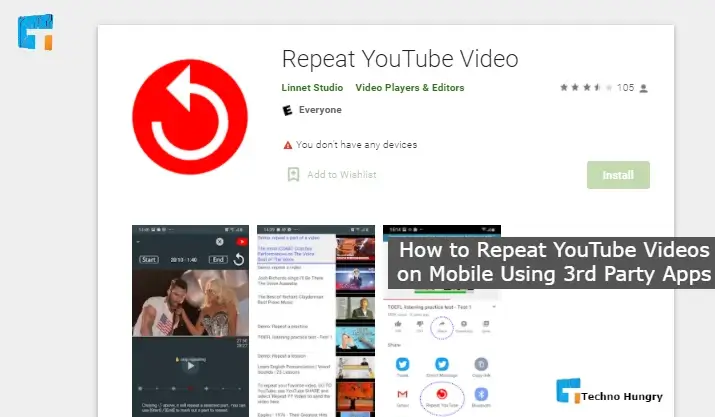
YouTube Videos Repeat or Loop 3rd Party Apps for Android
- Open the Play Store on your Android phone.
- Now increase the search in the Play Store by typing “Repeat YouTube Video“.
- After downloading the Repeat YouTube Video App from now on, install it on your phone.
- Now go to YouTube and play the video of your choice.
- After playing the video, click on the share icon below and click on 3rd Party Apps “Repeat YT Video”.
This video will be played repeatedly for you in the “Repeat YT Video” app. As a result, you can play your favorite video over and over again whenever you want.
YouTube Videos Repeat or Loop 3rd Party Apps for iPhone (iOS)
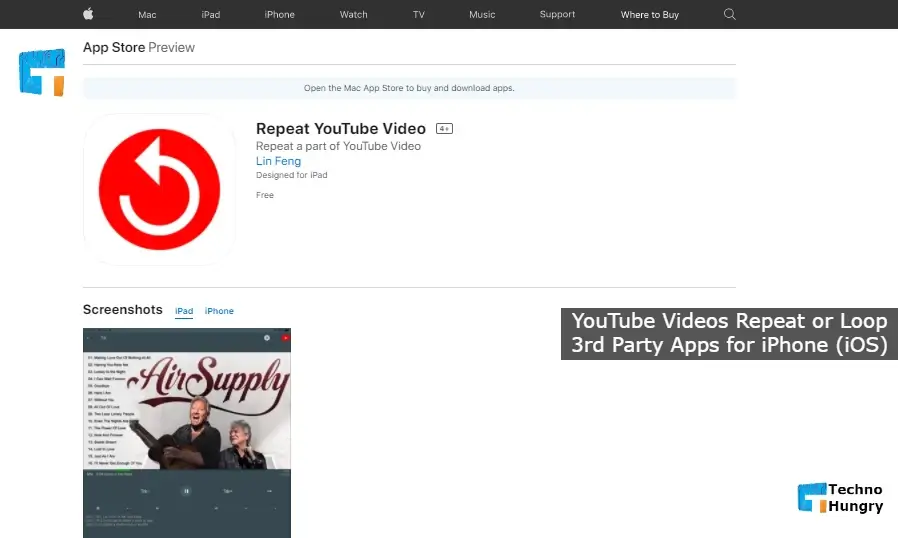
The exciting thing is that you can use the YouTube Videos Repeat app on the iPhone. Because there is also an iOS version of this app, so follow the steps below to Repeat or Loop YouTube Videos using it.
- First, open the App Store from your iPhone.
- Now search “Repeat YouTube Video” in the search bar of the App Store.
- After downloading the Repeat YouTube Video App from now on, install it on your iPhone.
- Now open the YouTube app from the phone and play the video of your choice.
- After playing the video, click on the share option below.
- After clicking on the share option, you can call some possibilities. From here, click on the Copy Link icon. It will copy the URL of your video.
- Now open the Repeat YouTube Video App. You don’t have to do anything else. This app will automatically take your copied URL.
- Now Repeat YouTube Video App will play your video automatically.
So whenever you want, you can easily repeat or loop the video of your choice on YouTube using your iPhone.
How to Repeat YouTube Videos on Desktop Computer?
You must know about some of the best ways to use YouTube Repeat or Loop above. Learn How To Repeat YouTube Videos on Desktop Computer or Laptop.
- Open the official website of YouTube.
- Turn on the video you want to watch again and again.
- Right-click on the video.
- There are many options. Click on the option named Loop and tick mark it.
By the way, the work of setting auto-repeat on YouTube is over. Now a few seconds after your favorite video or song is finished, it will turn it on automatically again.
May You Like: 5 ways: How to protect your YouTube channel from Hackers?
Congratulations! You still know How to Repeat YouTube Videos on Mobile and Desktop. Hope you read the full post and find the solution to your question and problem. If you like the post, don’t forget to share it with your friends now.








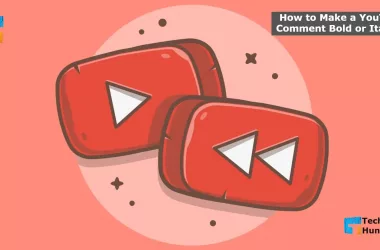

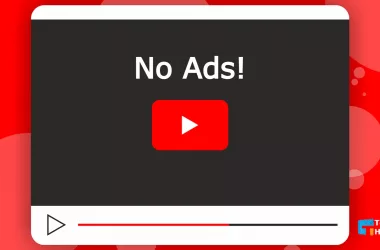
Hi! This is my first visit to your blog! We are a group of volunteers and starting a new project in a community in the same niche.
Your blog provided us with beneficial information to work
on. You have done an extraordinary job!
Thanks. Subscribe to our website now to stay connected with us all the time. You can read our other posts if you want.
Having read this I thought it was extremely enlightening. I appreciate you taking
the time and effort to put this information together.
I once again find myself spending way too much time both reading and leaving comments.
But so what, it was still worthwhile!
Thanks. Subscribe to our website now to stay connected with us all the time. You can read our other posts if you want.
We are a group of volunteers and starting a brand new scheme in our community.
Your website offered us valuable info to work on. You have done a formidable activity and our whole group can be grateful to you.
Thanks. Subscribe to our website now to stay connected with us all the time. You can read our other posts if you want.
We absolutely love your blog and find a lot of your post’s to be what precisely I’m looking for. Does one offer guest writers to write content to suit your needs? I wouldn’t mind publishing a post or elaborating on some of the subjects you write with regards to here.
Again, awesome weblog!
Thanks. Subscribe to our website now to stay connected with us all the time. You can read our other posts if you want.
Hi, I want to subscribe to this webpage to get the hottest updates, so where can I do it please help.
Visit Newsletter Page and Use your mail you can do it easily. Thanks.