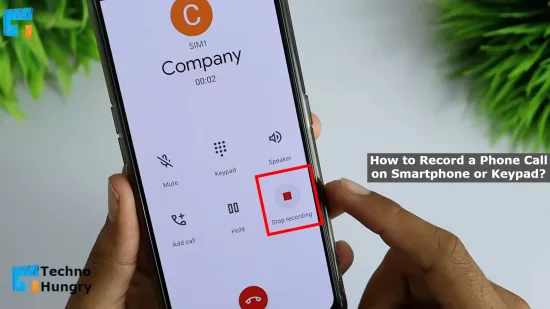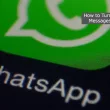How to Record a Phone Call on Smartphone & Keypad Mobile: Call recording on mobile may be a straightforward subject for some but for those who don’t know or have a hard time recording, this article will show you How to Record a Phone Call from any mobile.
What is Call Recording?
Call recording is one of how the words of both parties are stored on our mobile while talking on mobile, i.e. when we are engaged in a call. In a word, we know call recording and the system of recording it mechanically or on mobile.
Best Ways – How to Record a Phone Call on Smartphone or Keypad Mobile?
Recording those words while talking on any mobile is a straightforward system known as a call recording system. How to record a phone call these days is not an important issue. Because when we are busy with a call, our calling display has a lot of options, there is an option to record, and when you touch on that option, the words of both parties start to be recorded immediately.
But the problem is that not all phones have such options in advance. In all cases, there is a problem in recording the call. Here we have discussed separately How to record a phone call on your Smartphone or Keypad Mobile.
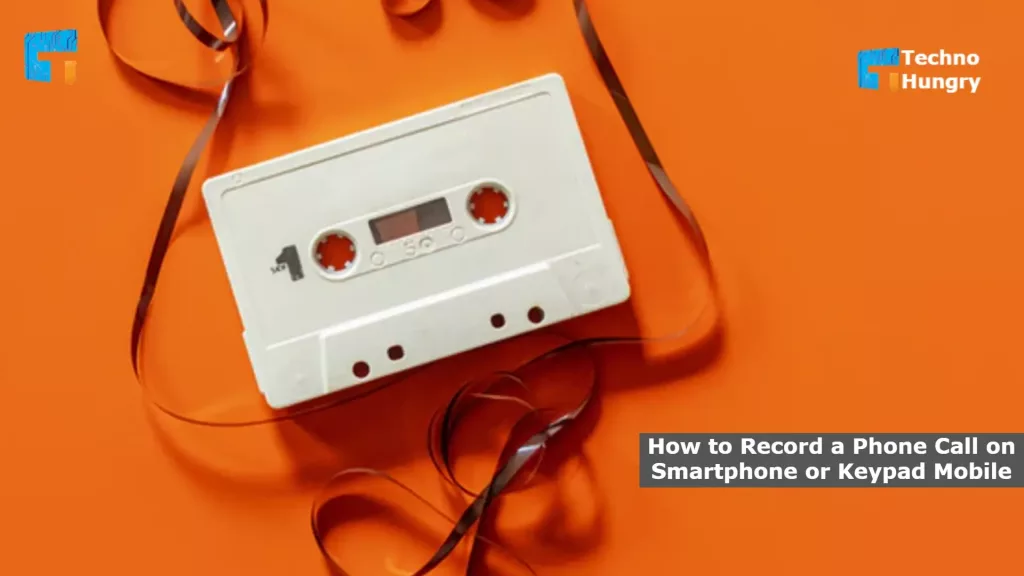
How to Record a Phone Call on a Smartphone?
Nowadays, it is very convenient to record calls on smartphones; you can record calls on smartphones much better than on keypad mobiles in a straightforward way.
Some companies have already introduced the call recording option in smartphones. While calling on these mobiles, you will see an option on the display called, Call Recording. If you want to record a call,
- Touch this Call Recording option.
- Then your Smartphone will ask for some permission from you.
- Allow all Permissions.
- Then call recording will start after giving those permissions.
NOTE: If you use the above method to record calls on your Smartphones, all the call recordings will be in the file manager option of that phone. If necessary, open the file manager and go to the call recording folder to see all the call recordings.
Some mobile phones do not have the call recording option first. You need to install a good quality call recording application from the Play Store for all these mobiles. And by entering into that application. You have to turn on all the permissions and the options you want to keep.
In this way, it is possible to effortlessly record any call in excellent and improved quality by downloading a call recording application on all the phones that do not show the call recording option from the beginning.
How to Record a Phone Call on a Keypad Mobile?
Although everyone had a mobile phone in their hands, it was not a smartphone a few years ago. It was mobile with a keypad where multiple keypads had to be pressed with their fingers to perform various tasks. We call such mobiles as keypad mobiles. Now to record calls on mobile phones with keypads, you have to do a lot through the system –
- At first, there is a text called option on the display while the call is running and when we press that button, various options come in front of us.
- Those options include a loudspeaker, mute, end call, call recording, etc.
- If you want to record a call, you have to click on that call recording option. As a result, the call made on the mobile will start recording.
NOTE: If you use the above method to record calls on mobile phones with keypads, all the call recordings will be in the file manager option of that mobile. If necessary, open the file manager and go to the call recording folder to see all the call recordings.
Above, we have seen How to Record a Phone Call on smartphones and current mobile with the keypad. Hopefully, you won’t have any more problems with this.
Call Recording Another thing that is very well related to this issue is the automatic call recording system. We will now look at what an automatic call recording system is.
What is an Automatic Call Recording System?
I have learned above how to record a call, i.e., phone conversation, but to record a call in this way, we have to work on the call recording option every time so that the call recording will start. But if you need to record an important call but don’t remember to click the call recording option, that call is not recorded automatically.
That’s why some mobile companies and network service providers give us the advantage that if we turn on an option on the phone, any call to our phone can be recorded automatically. It means that when a call starts recording the conversation on our phone automatically, that process is called auto call recording / automatic call recording system.
How to Set Automatic Call Recording?
We know what auto-call recording is, but if we don’t know How to Set Automatic Call Recording, we won’t be able to use this system even if we have it on our mobile. Why do we need to know how to turn on auto-call recording. Here’s what to look for and tactics to help ease the way.
to Set Automatic Call Recording on any Phone,
- You have to enter the settings.
- After entering the settings, there is an option called call setting. Just click here.
- After going to the call setting option, call waiting, call forwarding call recording, auto call recording, etc.
- Now click the auto call recording option.
- Clicking on the auto call recording option will ask you for permission to turn on this auto call recording process on your mobile.
- If you want to turn it on, you have to turn it on.
- Once it is turned on, some mobiles take special permission. Some mobiles turn on auto call recording system without any permission.
NOTE: Sometimes the auto call recording option is included in the call recording on any mobile. So if you go to the call recording option, you can get the auto call recording option from there.
Hopefully, the Automatic Call Recording process is quite well mastered, and you can quickly turn on the auto-call recording option from your mobile using this process.
There is no doubt that the mobile phone, an impeccable gift of modern technology, has brought the mobile world into our hands. And for this, we have been able to take a lot of hard work very quickly. The contribution of such a science is the call recording system, so here we have discussed in detail all the aspects of call recording. How to Set Automatic Call Recording is also appropriately discussed.
Also Read: How to Make Galaxy Buds Louder?
Top 10 Call Recording Apps for Android
Learn about the top 10 call recording apps on Android.
Currently, there are very few people who do not use Android smartphones. The first function of any smartphone is to talk or keep in touch with anyone by calling. Many people want to record this call. Necessarily or unnecessarily. So a good call recording app is essential to record calls. Let’s not know about the Top 10 Call Recording Apps for Android.
Cube Call Recorder
Cube Call Recorder can record phone calls and Messenger, Skype, WhatsApp, Viber, and Emo calls. Although not all devices support this feature, you can try to install it. You can use this app for free without any advertisements. You will get it when you go to Google Play Store.
Call Recorder ACR
Call Recorder ACR is another excellent app that supports almost all Android devices. And you don’t have to do anything about it. It tracks your incoming and outgoing calls and records them. Although the free version will show advertisements, if you don’t want it, you can buy the Pro version for a little bit of money which is 2.04.
Automatic Call Recorder
Automatic Call Recording app is a popular call recording app with 4.8 ratings in Google Play Store. It automatically tracks the call and records it but wants permission to save it at the end of the call. This way, no unnecessary calls will be recorded and stored, saving the phone’s storage. So almost everyone likes this app.
True Caller
Almost everyone knows about the True Caller app that it is a caller ID app. That is, a call from an unknown number gives its name. But its features include call recording. With this app, calls can be recorded quickly. However, it cannot use the call recording feature for free. If you want to use it, you have to pay 60 rupees per month. It is connected with the premium feature. You can only use this app for free for the first 14 days.
Call Recorder By Lovekara
Call Recorder By Lovekara is a free call recording app. Calls are automatically recorded in MP3 format. If you want, you can transfer the file to an SD card.
Since there is no paid version, the ad will come. But if it is free, there is nothing to complain about.
Call Recorder by Top Weather Studio
This app (Call Recorder By top Weather Studio) is another great app for recording calls. This app also records audio in MP3 format, and if you want, you can transfer that file to an SD card. The app can detect calls automatically but cannot record calls without permission, so you must permit making or receiving a call if you want to record a call.
RMC Android Call Recorder
You can also use this app (RMC Android Call Recorder) as a call log. This app is one of the best apps in the Play Store with the facility of call records. Quickly records call automatically. Tracks and records incoming and outgoing calls. It supports several formats like MP3, WAV, MP4, AMR, 3GP, etc.
Automatic Call Recorder
Automatic Call Recorder is like all other recorders. Generally, tracks and records call in various formats and manually. There are two versions of it. One is free, and the other is paid. You have to buy it with money. Paid versions are more effective because they have a lot of features that are not available for free.
All Call Recorder Lite
It (All Call Recorder Lite) is a relatively new app that records Android calls. This app does not support SD cards but supports cloud storage. There is no paid version of it, so you can use it for free and show ads. You can try it if you want. It is an app for work.
Black Box Call Recorder
One of the best call recorder apps in the Play Store is Black Box Call Recorder. It can record calls automatically. It supports SD cards and backs up recorded calls to Google Drive regularly. Call Record In addition to this. There are many features, one of which is the dark theme, an essential feature in 2020.
Here are the top 10 call recording apps for Android devices in the Play Store that will come in handy as time goes on. Each of these is the best. You can use whatever you want to use according to your needs.
May You Like: How to Turn on Disappearing Messages on WhatsApp?
Hope you find the answer to How to Record a Phone Call on Smartphone or Keypad? If our technology blog site has given you practical information, you can like our Facebook page and follow our Twitter Account. You can also follow the link below to read other technical issues.