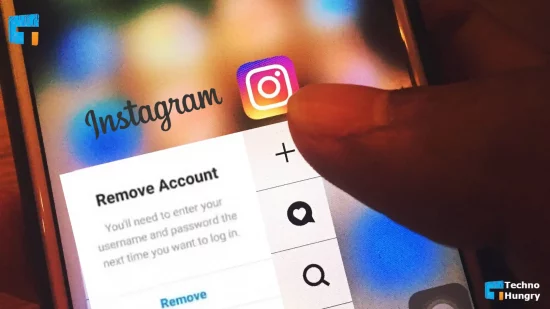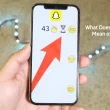Have you saved Instagram login details on your device? Now you want to learn how to remove a remembered account on Instagram. So you have opened the right guide on the internet. Here are 7 ways to remove or delete Instagram remembered or saved account. You can solve the problem by using any one of them.
In this technology-dominated era, we are all concerned about sharing our moments of life with our loved ones through many social sharing apps or sites. Instagram is also such a site where we can share our precious moments of life and also see the posts shared by others.
However, sometimes we save our logged-in information into the app. While saving log-in information may be useful for later, if we do this on another person’s mobile phone or any other device, then it can be harmful.
And if you are stuck with such a problem, then go on to the post patiently. Hopefully, you will find the solution to your question of how to remove a remembered account on Instagram.
How to Remove a Remembered Account on Instagram? – 7 Ways
You may have saved your Instagram log-in information on your friend’s phone or on your institution’s computer mistakenly. Don’t worry; here, you will find the quick fix to the problem: how to remove a remembered account on Instagram.
Way No 01: Remove a Remembered Account on Instagram from Mobile Phone?
If you want to remove or delete a remembered or saved account on Instagram from a phone or a smartphone, then this part is only for you! Two ways have been shared below to remove your remembered account from your mobile phone.
1. Log Out to Remove the Remembered Account
- In the first step, launch the Instagram app on your phone.
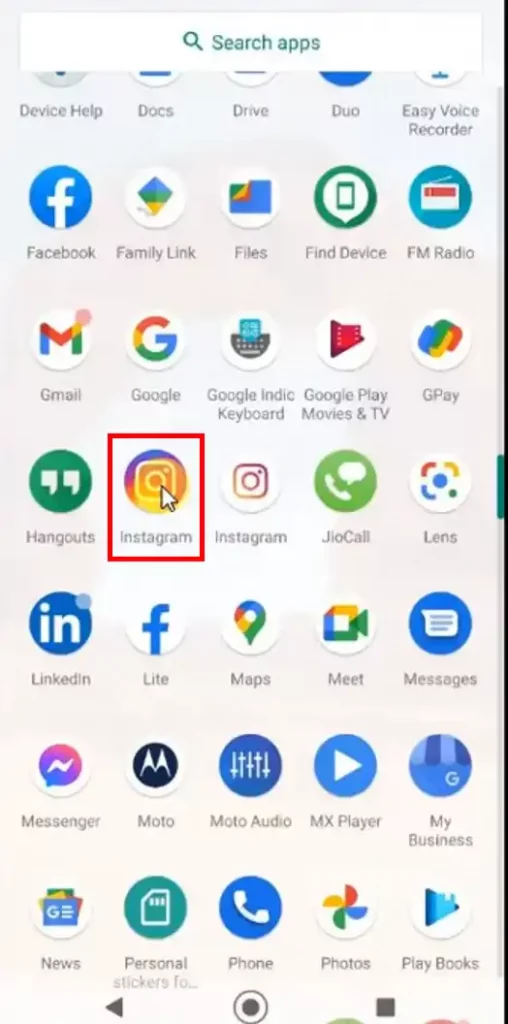
- Then, go to the profile option as shown in the image attached.
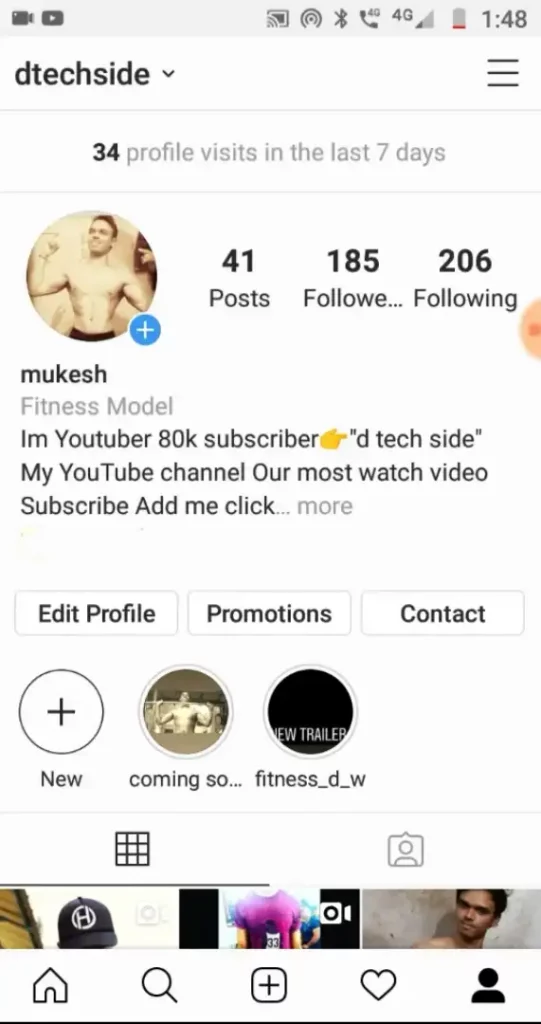
- Select the three-line option shown below photo at the top right side and then go to “settings.”
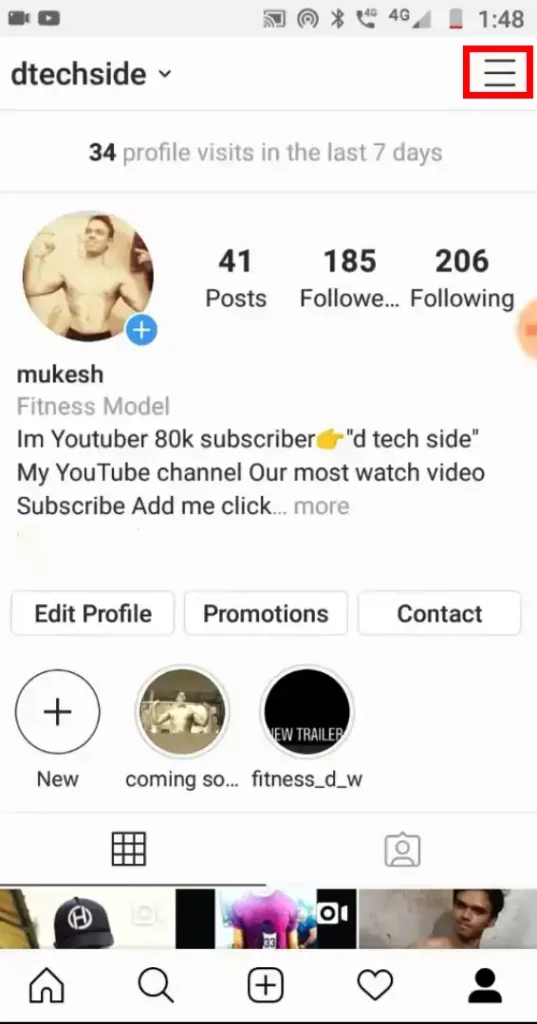
- Now, to log out, you need to find the “logins” section. In the case of more than one account, you can choose to “log out from all accounts.”
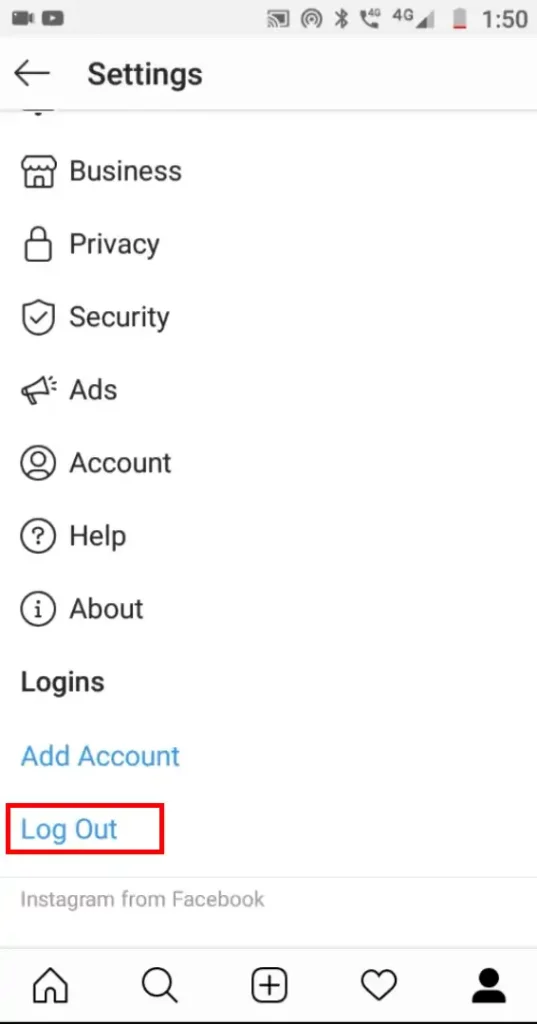
- Selecting this option will lead you to another menu option called “remember my login info.” You have to turn this off and confirm to log out.
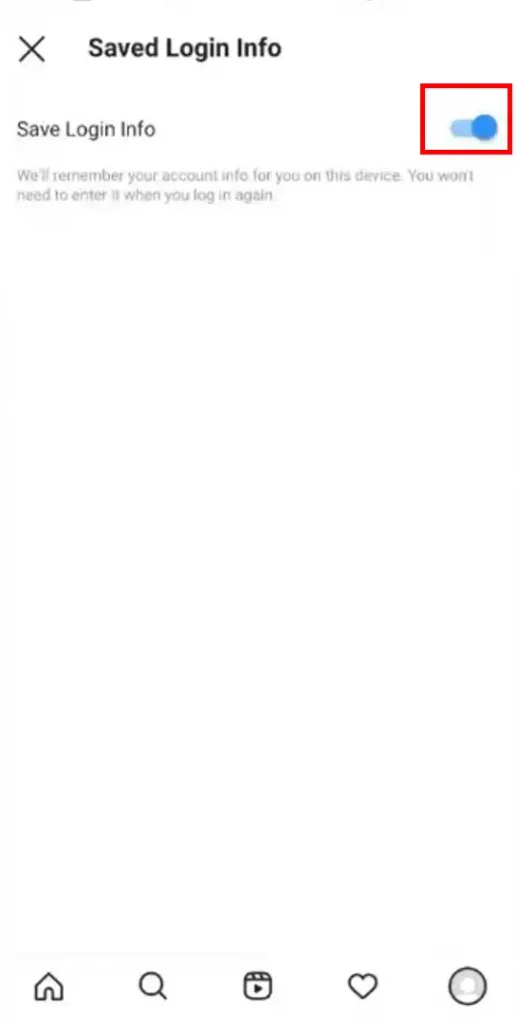
2. Remove Logged Out Remembered Account
This method is for you if your account has been logged out.
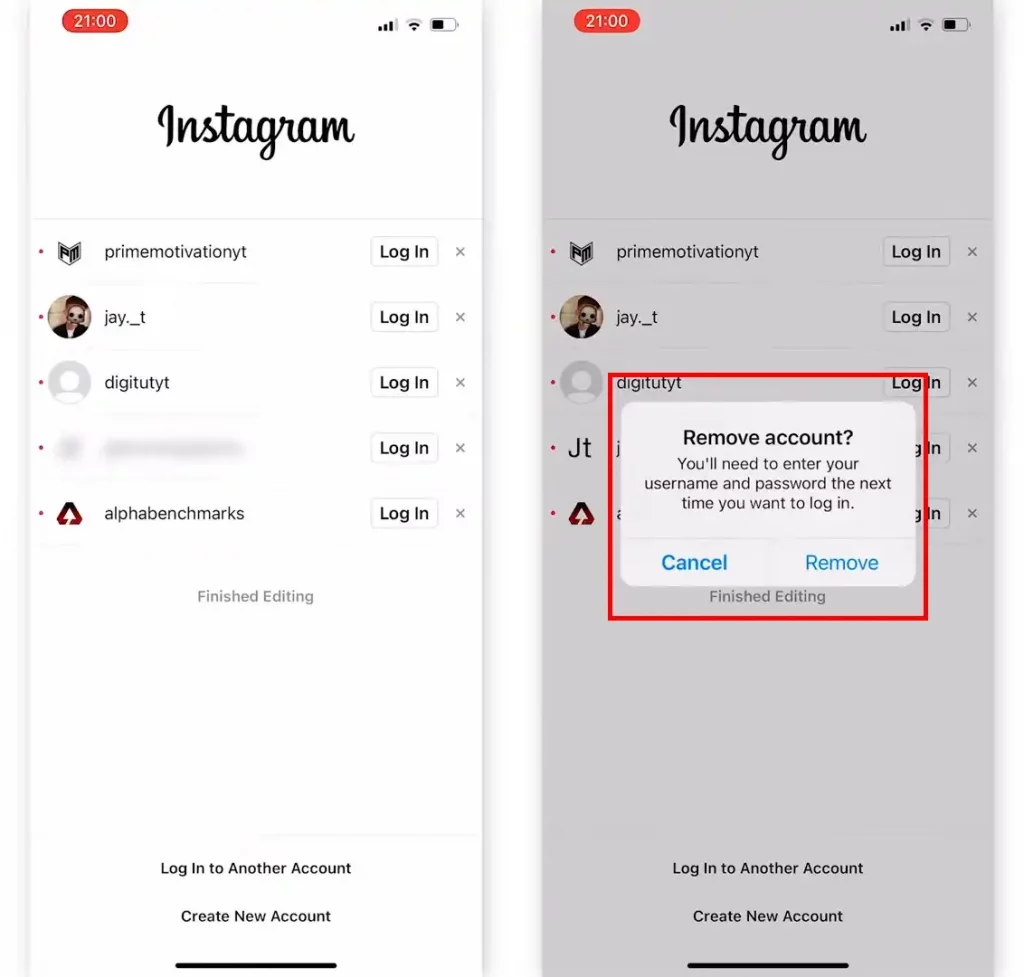
- First, open Instagram, and all the remembered accounts will be shown to you.
- Find an icon like three lines, which is located beside the login option for the remembered account you want to remove.
- After that, choose the option “remove.” Another window will pop up, and you have to select the “remove” option again.
And your problem of how to remove a remembered account on your phone will be solved.
Way No 02: Remove a Remembered Account on Instagram from Your iPhone?
In the case of Android, you can easily find an option for removing your Instagram account, but on iPhone, you won’t find a direct option like this. But don’t worry; some methods have been shared here to help you remove your saved account from your iPhone.
- Logging into your account is the first step. So, you need to launch the Instagram app on your device.
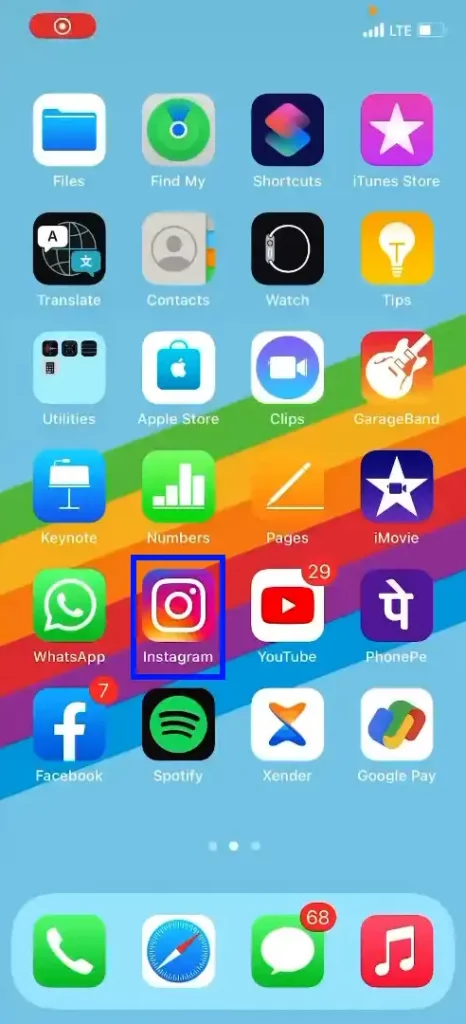
- Then, to go to your profile, you should tap on the “Account” option. A hamburger icon will be found on the right side of the page. Select that option.
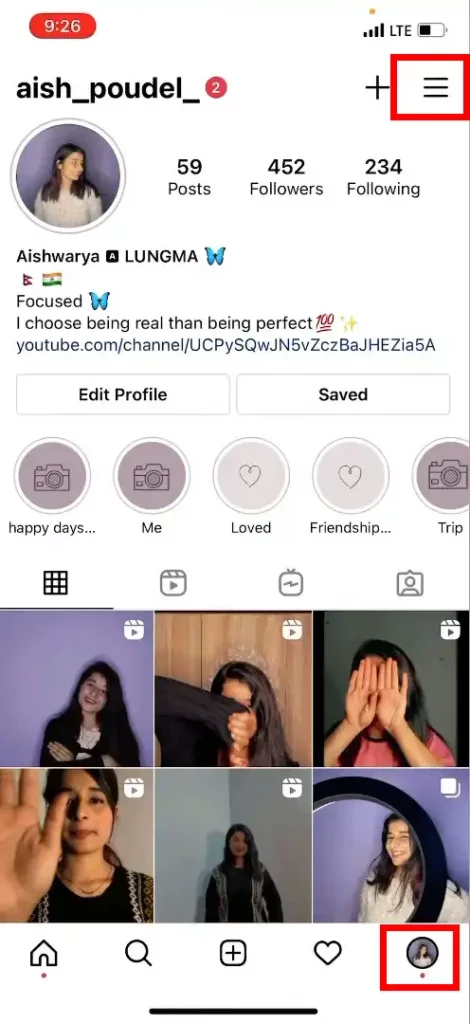
- Select “settings.” After that, you will find a “security” option.
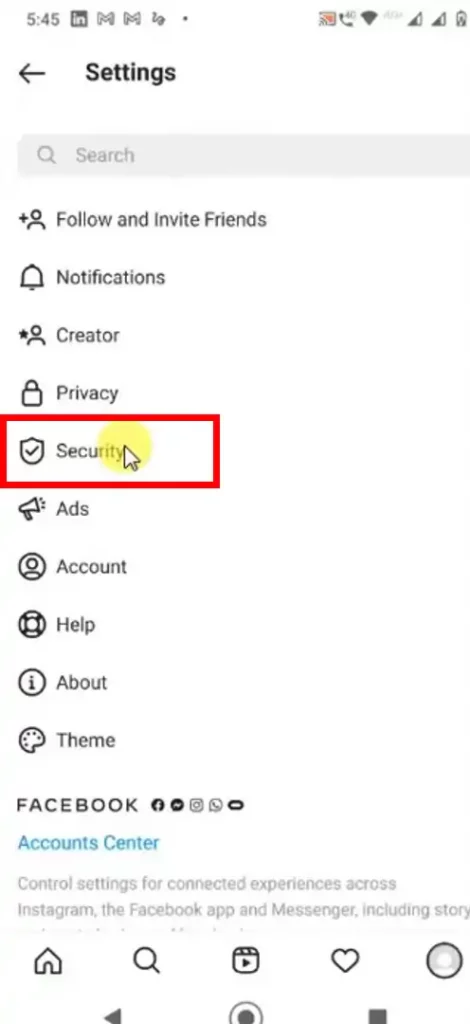
- After that, find the option labeled “saved login information.” You have to turn off this option in order to remove your remembered or saved account.
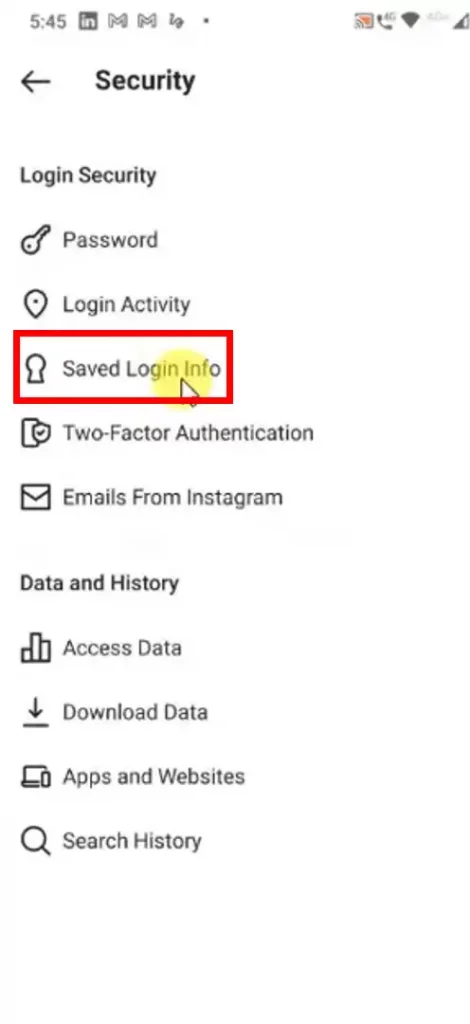
- Instagram will ask you for confirmation to turn it off, and you’ll need to select the “remove” option to make your remembered account removed.
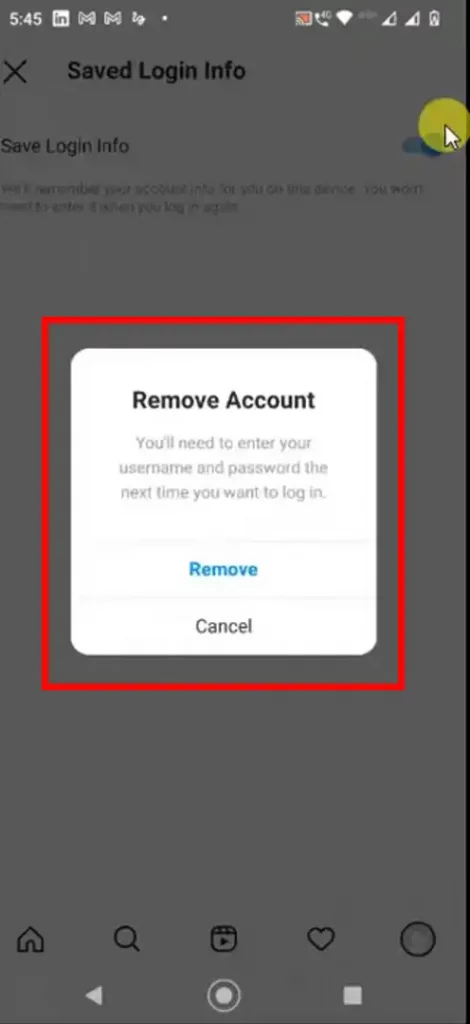
- A curved arrow sign will be found on that page. Now in order to go back to the settings menu, you should click on that option. Scroll down to the option of “logging out” and tap on it.
- Shortly after, another pop-up will come up asking about your decision regarding your preference for remembering the login information. Select the option “not now.”
- Log out after confirming your choice.
Way No 03: Remove or Delete a Remembered Account on Instagram from a PC/Laptop?
- If you are stuck with a saved Instagram account on your PC, go ahead and give the below process a try. This procedure is suitable for laptop users and desktop users alike.
- Go to https://www.instagram.com/ and enter your profile. On the first loaded page, you will find two options: “manage accounts” and “Sign up.” Tap on the “manage account” option.
- After clicking that option, you will see a cross button on the right side of the account. To remove the account, click on this menu.
- After taping the cross sign, you need to select the “Done editing” option to remove the Instagram account from your PC. And holla! You are done!
Way No 04: Remove a Remembered Account on Instagram from Chrome?
1. Clear History and Cache
In order to remove the auto-fill option for username on Instagram in Chrome, you just need to clear the caches and cookies of the browser. The steps are discussed below.
- Open Chrome and tap on the three dots at the top right corner.
- Click on the “Settings” option.
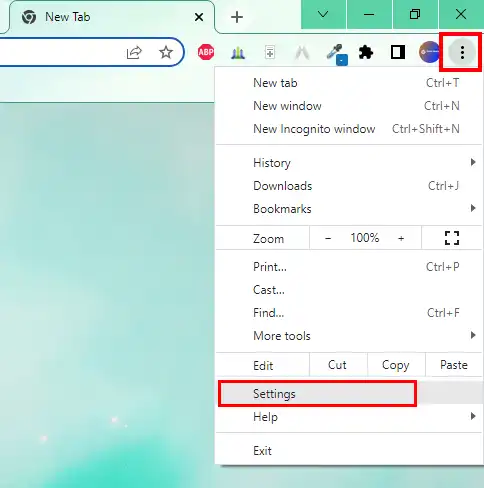
- Find an option labeled as “advanced” and select it.
- After that, scroll down to the section for privacy and security.
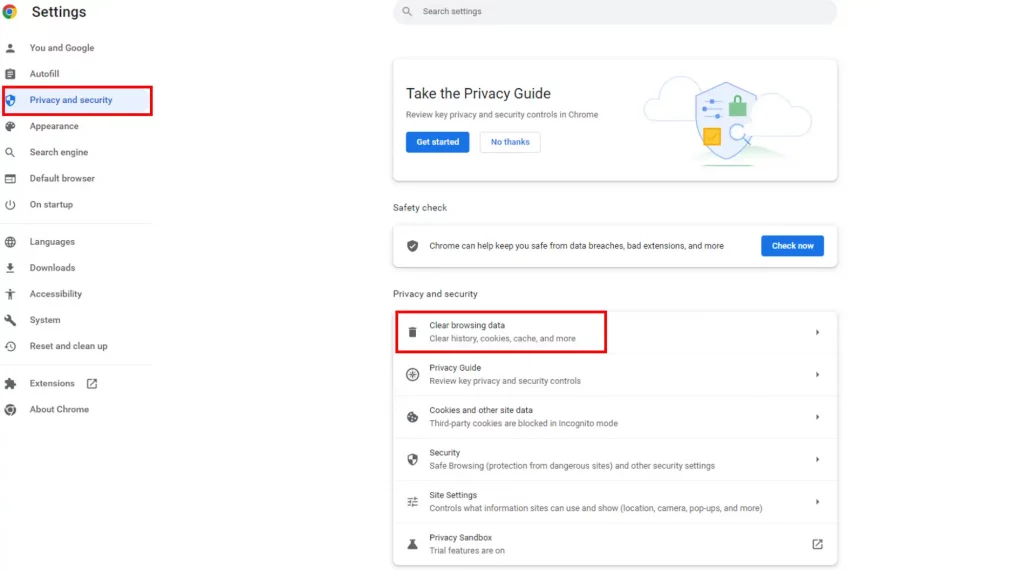
- You will find an option as “Clear all browsing data.” You need to select it.
- The auto-fill option for the name will be removed.
2. Remove Instagram Extension
In order to remove a saved or remembered account on Instagram from Chrome Extensions, you need to follow the rules mentioned below.
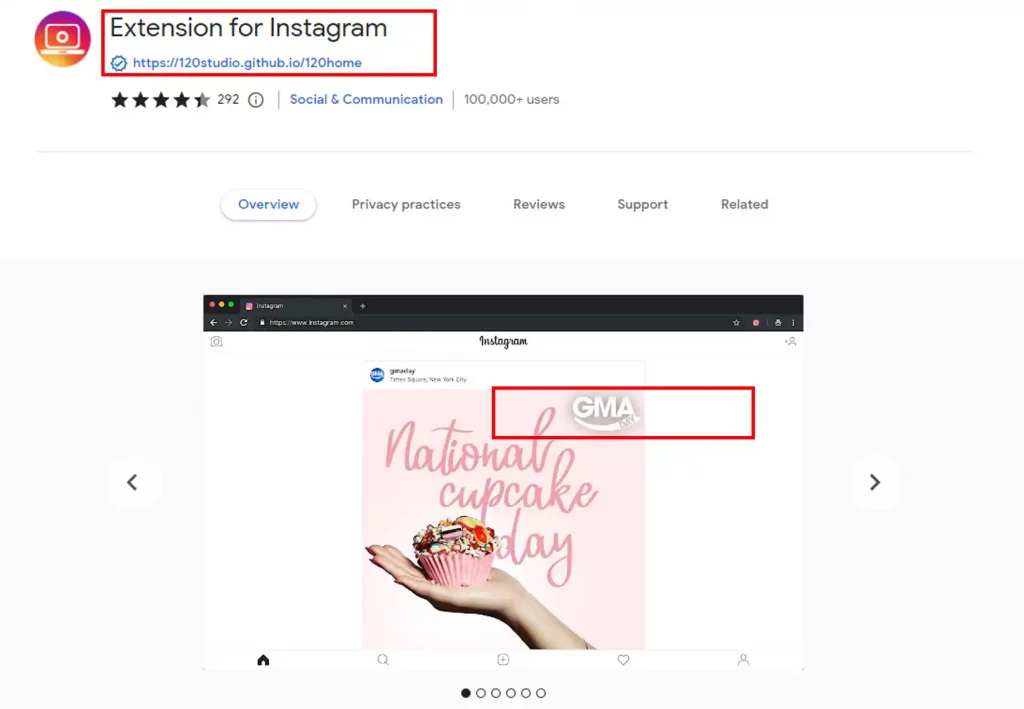
- Open Chrome on your phone or PC.
- Tap on an option like three-dot, and you will be able to find it on the upper right side.
- Tap on “More tools” and then select the option for “Extensions.”
- Scroll down to the extension for Instagram and tap on the trash can icon beside it.
- Shortly after, a pop-up will come and ask if you are sure you want to delete the extension. Click on the option “delete.”
Way No 05: Remove a Remembered Instagram Account Login Information From Facebook?
Facebook is currently known as the king of the social media world. As a result, many meta companies are already controlling Instagram. So there is an epoch between Facebook and Instagram accounts. Many of us open Instagram accounts through Facebook. As a result, all the information to log in remains on Facebook.
However, if you want, you can remove the login information of your Instagram account from Facebook by following some steps. This will make your main account more secure. So let’s learn how to remove a remembered Instagram account login information from Facebook.
- To do this you first need to open Facebook from your device. If you are using Android or iPhone, then log in to your account through Facebook App from there.
- Now click on the 3 dot menu at the top right. Currently, your profile picture is associated with the 3 dot menu.
- Now scroll down and click on the accompanying option.
- Wait until you log out from Facebook.
- When the logout from Facebook is complete, open the Instagram app. As soon as you open it, you will see a notification that the remembered account has been removed. So now you have to log in to your Instagram account again through credentials.
If you have completed the above steps correctly, you have already successfully enabled Remembered Instagram Account Login Information From Facebook Remove.
Way No 06: Remove a Remembered Account on Instagram Using Clear Data
You have not yet been able to remove Remembered login information from your Instagram account. But don’t worry. I will now discuss with you a method by which you will be able to remove the logging information of any account.
The best thing is that if you do clear data, no poster of your account will be damaged. They will remain as they were before. So let’s find out about the latest and most effective remove a remembered account on Instagram using clear data.
- First, open the settings option on your phone.
- Find the App option from now on and click on the Manage app option. Now you can see all the apps installed on your phone from here.
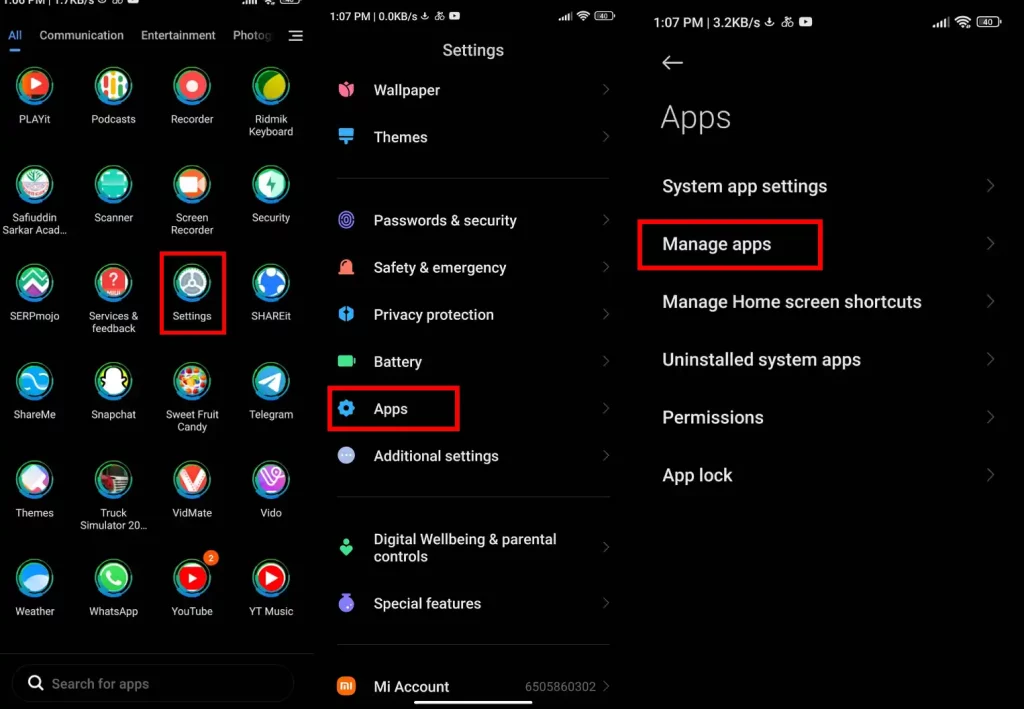
- Click on Instagram from here.
- Now you can see the Clear Data icon below. Click on it.
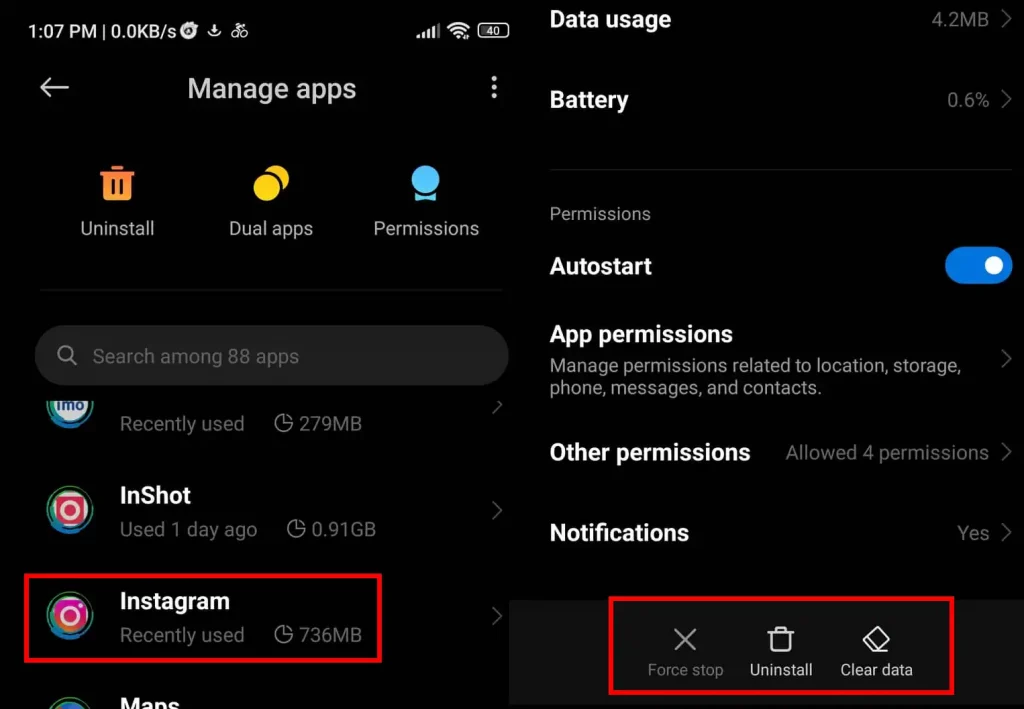
For clear data, follow the steps below:
Open the Settings app and go to Applications > Instagram > Storage > Clear Storage or Clear Data.
You’re done. So open the Instagram account again and you will see that your login information has been successfully removed.
What do You Need To Know About Preventing Instagram From Saving Your Login Details?
Most of the time we save Instagram login details for our negligence. So you can save your account from happening if you want. Since countless people around the world are now using Instagram social media, this is usually done for convenience. But if you don’t want Instagram to save your login information, follow the steps below.
When you first create an account, make sure that the user info is not saved on the device on which you are opening the account. After that, make sure that the “Login With Facebook” option is turned off. The last thing you need to do is turn off the “Log In Using Your Email Address” option.
If you follow these 3 methods, Instagram will never save your login information. This will allow you to manage your econ in a more secure way than before.
FAQ About Remove a Remembered Account on Instagram
Is it possible to remove a remembered or saved account on the Instagram website?
In the case when you are logged into your account from a computer, you can just utilize the steps mentioned in the above section to remove your remembered account on the Instagram website.
Is it possible to remember an Instagram account again?
Yes, you can do it if you want. But to do this you need to follow a few steps.
First, log out from your account. Login again after logout is complete. As soon as you log in, you will be reminded to remember the login information through a popup on the display of your device. Click on the save option from here.
If you want to do it on iPhone, go to Settings> Privacy & Security> Saved Login Info. This will allow you to save all the user login information in the account again.
Read More: How to Swipe on Instagram PC?
Last Words
When using social media, you usually need to be careful about keeping your account secure. And you can do this by removing the Remembered Account. This will prevent anyone from accessing your account.
If you have followed all the above steps correctly, then you must have learned how to remove a remembered account on Instagram. But if you still have a problem, you can let me know by commenting below. However, it needs to be said here that you can use any one of the 6 methods to complete the task according to your needs.