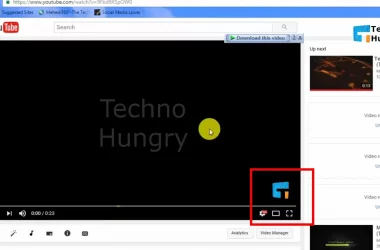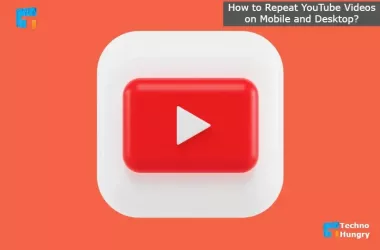How to Hide Subscribers on YouTube Channel in 2023
The post is about How to Hide Subscribers on YouTube Channel in 2022. Ordinary users will not be able to see the number of subscribers. In a word, the subscriber will be hidden. This will allow the YouTube channel owner to see only the number of subscribers.