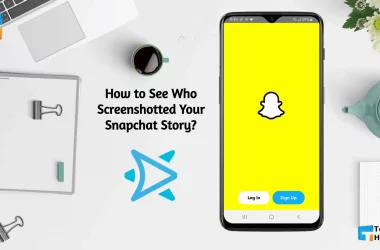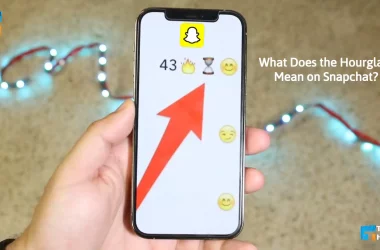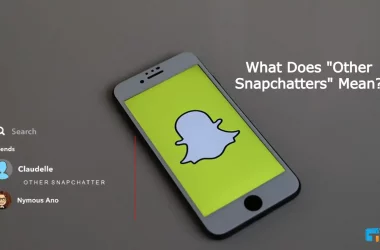You are a regular user of Snapchat. But your Snapchat account has not been working for some time. As a result, you are unable to log in to your Snapchat account. But no matter the problem. Because today I will teach you through this poster How to Fix Snapchat account with 14 easy ways. After reading this complete guide, you will find solutions to all the problems related to your Snapchat account not working.
Snapchat is a viral social media nowadays. It allows you to easily communicate with your friends and family in a fun way. You may be surprised to know that 293 million daily active smartphone users use this app at least once a day.
Apparently, Millennials app, but Snapchat has users of all ages. Snapchat is a bit different from the traditional messaging app or social networks. However, many times we notice various problems in this Snapchat account. So I am writing this post considering the issues related to Snapchat and how you can quickly solve these problems and get back to your account.
Let’s find out, 14 Ways: How to Fix Snapchat or Snapchat not working!
14 Ways: How to Fix Snapchat Account?
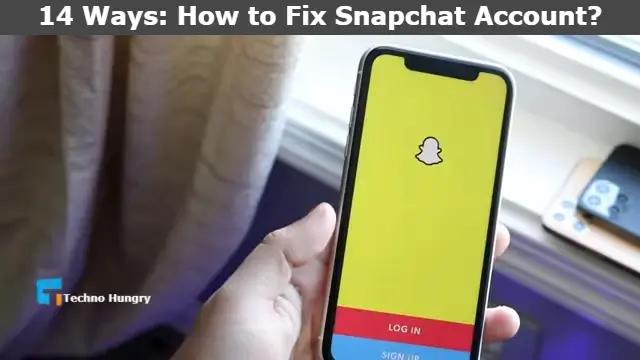
Way No 01: Is Snapchat Officially Closed for Everyone?
The first thing you need to know is whether Snapchat is officially closed to everyone. If Snapchat is locked to everyone, then this is not a problem for you. And just because your account is closed and the rest of the report is running is a matter of concern. Follow the steps below to check it out.
Step No 01
Contact your acquaintances who use Snapchat regularly to find out if Snapchat is officially closed. If they have the same problem in their account, then understand that it is officially a problem of Snapchat.
Step No 02
If you want, you can use Is It Down Right Now website. This website is to find out if Snapchat is officially closed for everyone. Through this website, you can know the performance status of any type of social media.
Step No 03
If you want, you can visit the official Twitter support account of Snapchat. If Snapchat is officially closed, you can find out via their tweets.
You may notice one of the reasons above. Then wait a while. Your Snapchat account will be fixed automatically.
Way No 02: Restart your Snapchat app
To restart your phone’s Snapchat app, completely clear the running Snapchat app and re-enter. If you still have problems, log out of your account and log in again.
This will often fix any problems with your server. This will allow you to use the Snapchat app again.
Way No 03: Clear the Snapchat App Cache from the Settings of your Apps
Clear the Snapchat App Cache from your Apps Settings This method can solve your Snapchat not working problem. To clear the Cache files from your Snapchat App, follow those steps.
Step No 01
At first, open your phone Settings option.
Step No 02
Now find out the Apps & notifications option and click the Apps & notifications.
Step No 03
After entering the Apps & notifications option-click Storage and tap Clear Cache
Step No 04
It takes some seconds. When it completely relaunch your Snapchat app and chack, it will work or not.
Way No 04: Update your Snapchat app and Restart it
Many times we turn off the auto-update option on our phones. Due to this, our phone apps are berth to update. And this is why the Snapchat application often causes problems. To get rid of it, you need to install the latest version of the Snapchat app on your mobile.
So go to your Google Play Store now to install the latest version of the Snapchat app on your mobile. Now click on my apps. Here you click on the Snapchat app. Now check if there are any new updates of Snapchat. If so, update by clicking on the update option.
When the Snapchat app is updated, try logging in to your account. See if it works properly. If that doesn’t work, follow the next steps.
Way No 05: Please Restart your Phone or Device
Many of us may know that we have a problem with the various devices we use to restart the device. It has now become a thing of the past. But in my opinion, this is not a bad thing. What did you say?
However, you can use this method when your Snapchat app does not work. So Restart your Phone or Device now.
Like More: What Does the Hourglass Mean on Snapchat?
Way No 06: Check your Internet or Network Connection
Many times your snaps may not load due to network or Internet issues. This can also be taken as a reason for your Snapchat not working. This is because of the unstable and weak Internet connection at different times. So to solve this problem,
Step No 01
If you use mobile data, turn off mobile data and restart. If that doesn’t work, try using Wi-Fi.
Step No 02
If your device is away from Wi-Fi, bring it closer. One thing needs to be remembered here. If your Wi-Fi Internet works correctly on other devices, resetting your router may solve the Snapchat not working problem.
Way No 07: Remove your 3rd Party Network Connecting Apps
We often use different types of 3rd Party Network Connecting Apps for various purposes. One of them is VPN (Virtual Private Network) apps. If you have a VPN installed on your device, uninstall it now. For this too many times, Snapchat is not working.
Way No 08: Check Snapchat app Network Permissions
If your phone’s app does not have Network Permissions for a Snapchat app in Network Permissions, your Snapchat app will not work correctly. This is done to protect your phone from various types of 3rd Party apps. So it is essential to have the proper permission for the apps to work.
So check the Snapchat app Network Permissions or follow the steps below to edit the permissions on Snapchat.
Step No 01
At first, open your Snapchat app from your Smartphone.
Step No 02
Now go to your Snapchat profile.
Step No 03
Now just press the Settings option.
Step No 04
Open the Permissions option.
Step No 05
Now enable the Missing permissions will display option. After the click, this allows option it will open the system settings options to adjust all permissions for the Snapchat app.
Way No 09: Low Storage and Space on your Mobile Device
Many of us keep many unnecessary files, apps, media, etc., on the phone and reduce the storage and space of the mobile phone a lot. So many of the apps we need cause problems to run for a long time.
And so this problem can also cause your Snapchat is not working problem. To solve this problem, you can use an extra SSD memory card on your mobile phone. This will allow you to keep all the files in your phone storage on the memory card, making your phone storage much lighter. As a result, you can solve this problem of Snapchat is not working.
Way No 10: Enter Secure Mode in your Mobile
The mode of entry Security Mode varies from one telephone to a different, relying on the system and the created mannequin. Nonetheless, usually, to enter protected mode,
Step No 01
You could swap the handset first.
Step No 02
Then, Boot the smartphone and press and maintain the ability button till the model brand seems.
Step No 03
Now press the quantity down button.
Step No 04
Launch the button once you see Secure Mode on a particular part of your display screen.
Your phone is now in protected mode. To exit Secure Mode, restart the system.
Way No 11: Let’s try to Force Stop the App and Restart it Again
Force Stopping Snapchat apps can often get rid of the problem that Snapchat is not working. To do this, you need to
Step No 01
First, you need to go to the phone settings, then click on Apps and Apps from the settings to turn on the Notifications option.
Step No 02
After doing the above tasks properly, scroll down, find the force stop option, and click on it.
Step No 03
When the force stop is complete, you can now rerun the apps.
Way No 12: Reinstall your Snapchat app
If your Snapchat is not working then, Reinstall will help you to start the Snapchat app. To do this,
Steps No 01
At first, Uninstall your Snapchat App. If you don’t know how to uninstall Snapchat, go to your phone setting, go to the apps and notification menu, find Snapchat, and uninstall it.
Steps No 02
After completing Steps, 01 Just reinstall your Snapchat App from your file manager or the APK file.
Way No 13: Watch that the Snapchat Account is Locked?
On the off chance that your account is locked, you won’t get to the Snapchat application. Your account might be locked for an assortment of reasons, for example, outsider portable applications, twinks, or modules to sign in to your Snapchat account. On the off chance that you actually add such a large number of companions without checking your telephone number or email, your account might be locked.
At the point when you send spontaneous messages, snaps, act discourteously or disagreeably. To different individuals, Snapchat may bolt your account.
As a precautionary measure, admittance to your account might be limited if the informing stage is compromised. Contact Snapchat if your account is locked. It might give some data about your account utilization.
Way No 14: Your Phone has Hardware issues.
I know that you already spend a long time know that How to Fix Snapchat? or Snapchat not working! But after applying all 13 ways, you don’t find any solution. It’s really very hard for you also for me.
Because your mobile phone has some Hardware issues. If you try all ways properly and your account is not suspended or block by the Snapchat bot. But still, your Snapchat account is not working, then it’s trout.
Don’t worry, just go to your mobile phone customer care and they will give you the perfect solution. After solved the hardware issue, you can also use your Snapchat account.
Also Read: How to use Snapchat on computer or laptop?
Video Tutorial for How to Fix Snapchat Problems? Snapchat not working!
If you want to solve How to Fix Snapchat Problems or Snapchat not working Problems. After reading the full post you can also watch this video.
Read More: What Does Other Snapchatters Mean 2022 But Still Friends?
Lastly, I hope you enjoy my full post about How to Fix Snapchat Problems or Snapchat not working problems. I know that you have already Fix Snapchat Problems. If you like this post, then share it with your friends and family. You can also Subscribe to our Newsletter to get more updates by our mail.